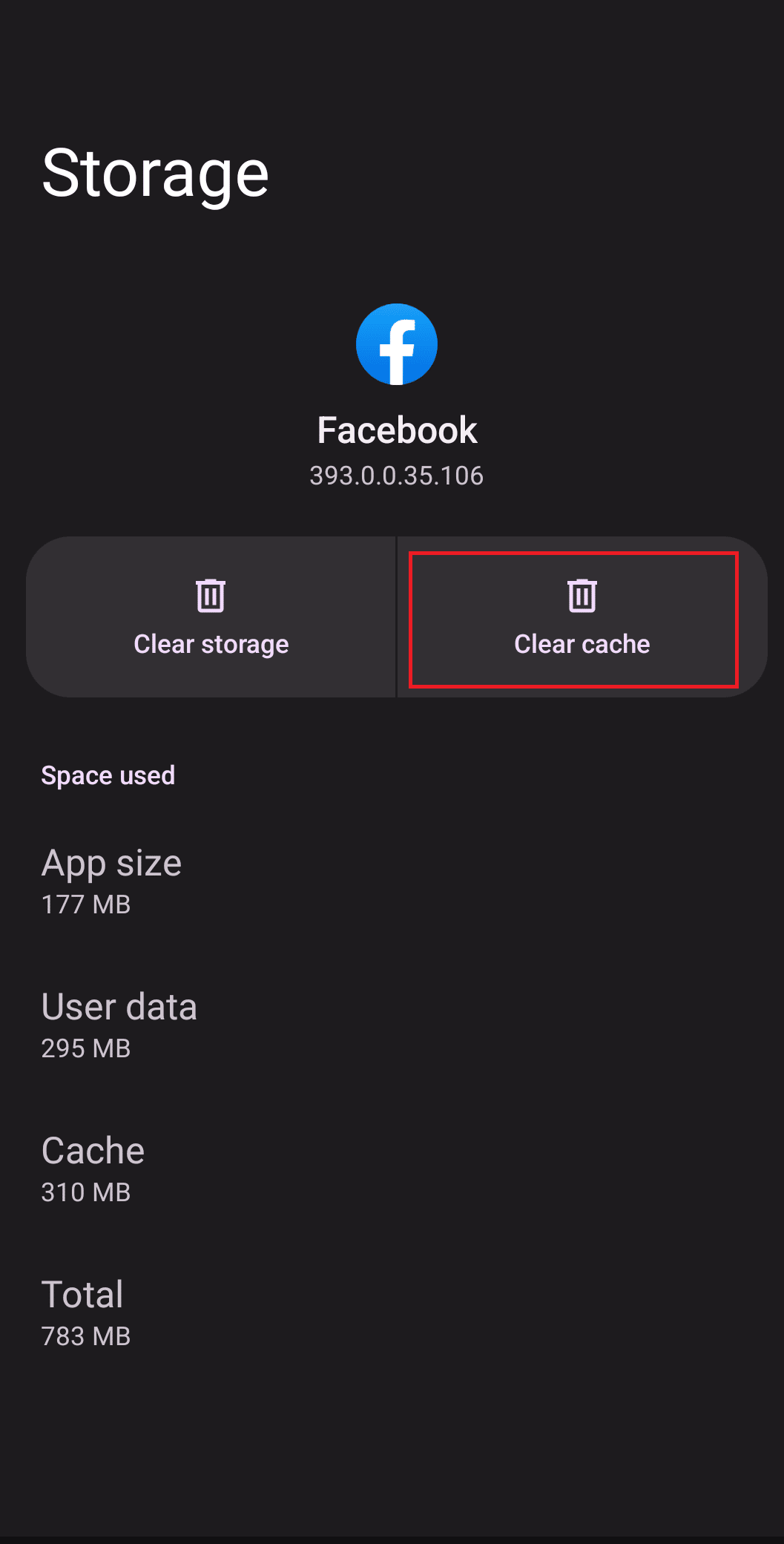How to Fix No Data Available on Facebook Likes
Continue reading this article to know about the solutions to no data available on FB views error.
How to Fix No Data Available on Facebook Likes What Does Facebook Says No to Data Available Means? No Data Available on Fb Views Error No Data Available Facebook Group Error Ways to Fix No Data Available Facebook Likes Error Method 1: Verify Server Status Method 2: Use Different Connection Method 3: Re-login to Facebook Method 4: Clear Facebook App Cache Method 5: Update Facebook App Method 6: Reinstall Facebook App Method 7: Switch to Facebook Website
What Does Facebook Says No to Data Available Means?
When users tap on likes, comments, or they want to view something on Facebook, it means that there is no data available. Users have reported that when they tap on the like or comment buttons for any post, they are unable to see anything and receive the error message no data available. It might be visible on both posts, whether they are yours or those of friends.
No Data Available on Fb Views Error
Every time someone tries to tap on the views on any video post and they are unable to see the data related to videos, they receive No data available on Fb Views error. Few flaws or bug in the Facebook application is the reason of this. By updating the app, deleting the cache, or going to the Facebook website, you can fix the issue.
No Data Available Facebook Group Error
The No Data available error may also be encountered by users in Facebook groups, preventing them from viewing the members or any other group-related information. This problem is brought on by a bug in the Facebook app, which can be resolved by clearing the cache, updating the app, or visiting the Facebook website.
Ways to Fix No Data Available Facebook Likes Error
It’s so annoying if you don’t get to see the likes on your post, however you get to know about the number of likes on your post but can’t get to access to the names of the people who liked or either reacted to your post. Although, you can follow the below mentioned methods to check if it resolves your issues.
Method 1: Verify Server Status
First, see if Facebook is currently down. You check the Facebook server’s status using the down detector. Here you will learn about the recent Facebook outage. You can only wait for Facebook to go back online if the server is down. There is a chance that data won’t be available on Facebook if the Facebook server is down. Wait until Facebook’s server is operational in this case.
Open your browser and visit the official site of Downdetector.
Make sure you get the message, User reports indicate no current problems at Facebook on the screen.
Method 2: Use Different Connection
It would be challenging to investigate every component of your network if there was a connection issue. Ensure that your network is operational and stable. If at all possible, switch connections and see if anything has changed. You can check our ultimate Android smartphone troubleshooting guide for more information to switch your network connection.
Also Read: Why Have My Facebook Photos Disappeared?
Method 3: Re-login to Facebook
Try the second method—logging out of your account—if the app’s server is functioning properly. Then, shut down your browser or app, give it a brief moment to settle, and log back in. See if the error has been fixed.
Launch Home Screen on your device and tap on Facebook. Then, tap on the menu icon at the top right corner of the screen. Tap on Log out as depicted.
Be patient and wait until you are logged out of your Facebook account.
Reboot your Android and tap on your Facebook account to log in again.
Method 4: Clear Facebook App Cache
The error no data available on Facebook views might be because of excessive cache memory in Facebook app. Follow the steps below to fix no data available Facebook likes by clearing cache:
Go to Settings.
Select Apps.
Tap Facebook to view all applications.
Open Storage & Cache.
Select Cache, then select Clear Cache.
Also Read: How to Turn Off Facebook Suggested for You Posts
Method 5: Update Facebook App
There might be chances that the error no data available Facebook likes arrives in the latest version of the Facebook app. So, wait for the next version of the Facebook app. You can update your Facebook application through the following steps:
Go to your Home Screen, search for Play Store and open it.
Then, type Facebook in the search menu as depicted.
3A. If the app needs an update, tap the Update option.
3B. If the app is already in its latest version, you will see only the Open and Uninstall options. In this case, switch to the next method. 4. Wait until updates are installed on your device
Method 6: Reinstall Facebook App
Corrupt installation files of Facebook app may be preventing Facebook’s scripts from displaying the notice about the error fetching data if you’re using them. Try to reinstall the app from Google Play Store to solve the issue.
Go to Play Store and search Facebook.
Then, tap on Uninstall.
Wait until Facebook is entirely deleted from your Android. Once done, again search for Facebook and tap Install.
Once, Facebook has been installed on your device, tap on Open as depicted.
Also Read: How to See Liked Posts on Instagram
Method 7: Switch to Facebook Website
Using a web or mobile browser, sign into your Facebook account. If you sign into your account and gain access to Facebook’s website through the Facebook website, you can access Facebook without any issues. As opposed to the Facebook website, no data available on fb views error typically only affects the Facebook app (for Android and iOS).
Recommended:
Fix Google Chrome Disk Full Download Error Can You See Who Screenshotted Your Instagram Story or Post? How to Recommend Friends on Facebook Why is Facebook Taking a While to Post?
Due to the billion monthly active users of Facebook, any issue with the Facebook app is widely reported, and a quick fix is always requested. We anticipate that this article will resolve No Data Available Facebook likes error, and any of the methods mentioned above can be used to do so.