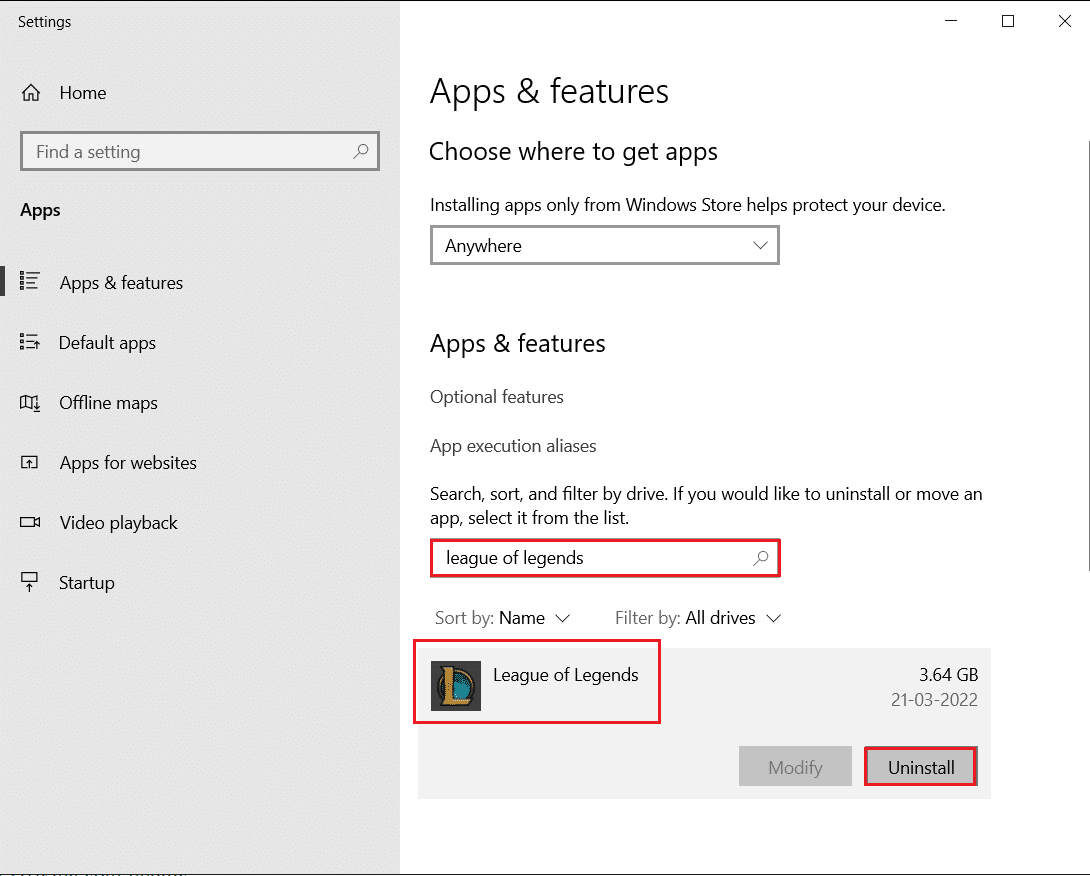How to Fix League of Legends Directx Error in Windows 10
Some players are unable to start League of Legends due to DirectX error warning which says;
How to Fix League of Legends Directx Error in Windows 10 Method 1: Update Graphics Drivers Method 2: Rollback Graphics Drivers Method 3: Update Windows Method 4: Initiate Full Repair Method 5: Delete Game.cfg File (If Available) Method 6: Remove Registry Entries & Reinstall DirectX Method 7: Repair NET Framework Method 8: Reinstall League of Legends
An unknown DirectX error has occurred and League of Legends cannot start. Please make sure your video card is using the latest video drivers from the manufacturer Here are some possible reasons behind this error message.
Corrupt NET Framework. Outdated Graphics Card drivers League of Legends client issues
Before going to the methods to fix League of Legends DirectX error, we recommend that you restart your PC. It will refresh Operating System and address other minor software issues. If you still get an unknown DirectX error has occurred and League of Legends cannot start error message, follow the methods below.
Method 1: Update Graphics Drivers
The performance of DirectX is linked to your graphics card and outdated graphics drivers may cause it to malfunction. It may cause DirectX error. To resolve this, update your graphics drivers by following our guide to Update Graphic Drivers in Windows 10.
Method 2: Rollback Graphics Drivers
If League of Legends DirectX or error 004 started appearing after updating graphics drivers, you can revert to an earlier version of the driver with rollback driver option. You can do that by following our guide to Rollback Drivers in Windows 10.
Method 3: Update Windows
Windows 10 frequently replaces and updates drivers alongside other Windows updates so it is vital to keep Windows Updated. In general, Windows Updates runs automatically but you can check for new updates by following the steps below.
Press the Windows + I keys simultaneously to launch Settings.
Click on the Update & Security tile, as shown.
In the Windows Update tab, click on Check for updates button.
4A. If a new update is available, then click Install Now and follow the instructions to update.
4B. Otherwise, if the Windows is up-to-date, then it will show You’re up to date message.
Also Read: Fix League of Legends Black Screen in Windows 10
Method 4: Initiate Full Repair
League of Legends automated repair tool can resolve many issues within the game and may resolve League of Legends DirectX error. It can be accessed from client settings. Follow the steps below to use this repair tool.
Open League of Legends launcher.
Click on cogwheel icon present at the top right corner.
Go to General tab.
Under Troubleshooting click on Initiate Full Repair option
Click on YES in FULL REPAIR prompt.
Wait for League of Legends to check for corruption.
After repair is completed, check if you have resolved the issue.
Method 5: Delete Game.cfg File (If Available)
Players have reported solving League of Legends DirectX error problem by removing game.cfg file from game folder. You can try this method by following these steps.
Open File Explorer by pressing Windows + E keys simultaneously.
Go to the following location path.
Click on Config folder and locate and right click on game.cfg file. Select Delete to delete the file. Note: You can directly locate Config folder by right clicking on game shortcut icon on desktop and selecting Open file location. Repeat Step 3 after that.
Method 6: Remove Registry Entries & Reinstall DirectX
Registry Editor can be altered to resolve many issues. Players have fixed League of Legends DirectX error by removing a specific key from the registry and reinstalling DirectX. You can do that by following the steps below. Note: Modifying Registry Editor may cause issues. Create Registry backup before using this method.
Press the Windows + R keys simultaneously to open Run dialog box.
Type Regedit and click on OK to open Registry Editor.
Navigate to the following path in Registry Editor.
Right-click on the DirectX key and select Delete from the context menu.
Confirm any prompts and restart the PC. If you are unable to delete the DirectX key, change its permission and make yourself its owner. Follow these steps to do so.
Right-click on the DirectX key and select the Permissions… option. Permission for DirectX window will open.
Under Group or user names, select Administrators and click on the Advanced button.
In the Advanced Security Settings window click on the Change option next to Owner. It will open the Select User or group popup.
Under Enter the object name to select, type your username.
Click on Check Names and wait for the system to verify your username. After that click OK.
11, After that you will see your username next to owner. Check the box marked Replace owners on subcontainers and objects. 12. Click on Apply and OK. 13. In the Permissions for DirectX window, select Users under Group or user names and check the box below Allow next to Full Control as shown.
Click Apply and OK. Now you will able to delete DirectX key as shown in Step 4. After this, you can reinstall DirectX on your PC by following the steps below. Note: If you are using Window 10, simply restart PC and DirectX will get installed automatically.
Go to DirectX End-User Runtime Web Installer download page.
Select your preferred language and click on the Download button on the webpage.
Follow on instructions and install DirectX. Also Read: Fix League of Legends Frame Drops
Method 7: Repair NET Framework
Microsoft NET Framework is necessary for the functioning of DirectX, any error or corrupt components in it can cause an unknown DirectX error has occurred and League of Legends cannot start error message. You can repair Net Framework by reinstalling it. Follow the steps below to do so.
Press the Windows key and type Control Panel and click on Open.
Set View by > Category, then select Uninstall a program below Programs section.
Locate and right-click on .Net Framework.
Select Uninstall and confirm any prompts that appear.
Wait for the uninstallation process to complete and reboot the PC.
Go to the official download page and download .Net Framework 4.8. by clicking on Download .Net Framework 4.8 Runtime.
A file named ndp48-web.exe will be downloaded. Run ndp48-web.exe by double-clicking on it.
Follow on-screen instructions and install .Net Framework 4.8. Also Read: How to Change League Of Legends Summoner Name
Method 8: Reinstall League of Legends
It is possible that your League of Legends game is corrupted or outdated. Reinstalling the game might fix resolve League of Legends error along with other game-related issues. As your game progress is monitored through your Riot account, you will not lose any of your progress. Follow these steps below to uninstall League of Legends.
Hit the Windows key, type apps and features, and click on Open.
Search for League of Legends in Search this list field.
Then, select League of Legends and click on the Uninstall button shown highlighted.
Again, click on Uninstall to confirm.
After uninstalling the game, restart the PC.
Then, go to the League of Legends official website download page and click on the Play For Free option.
Sign up for your account and click on Download for Windows option.
Open the downloaded setup file.
Click on the Install option.
Wait for the game to be installed.
After installation is finished, play the game and the issue must be resolved. Q1. For League of Legends, what DirectX do I need? Ans: League of Legends uses DirectX9 even though it is outdated. Although Riot are shifting and developing patches that can utilize DirectX11. Q2. What is causing the DirectX error? Ans: Outdated DirectX and corrupt Graphics drivers are the main culprits for this error. Q3. Does League of Legends require greater CPU or GPU power? Ans: League of Legends relies more on CPU than GPU as its required input lag is quite low when compared to games that require a frame rate of 60FPS. Recommended:
Top 10 Best Android Mobile Wallet Top 32 Best Safe ROM Sites Fix Valorant Val 43 Error in Windows 10 Fix League of Legends Sound Issues
We hope you found this information useful and that you were able to resolve how to fix League of Legends Directx error in Windows 10. Please let us know which technique was the most beneficial for you. Please use the form below if you have any queries or comments.








![]()