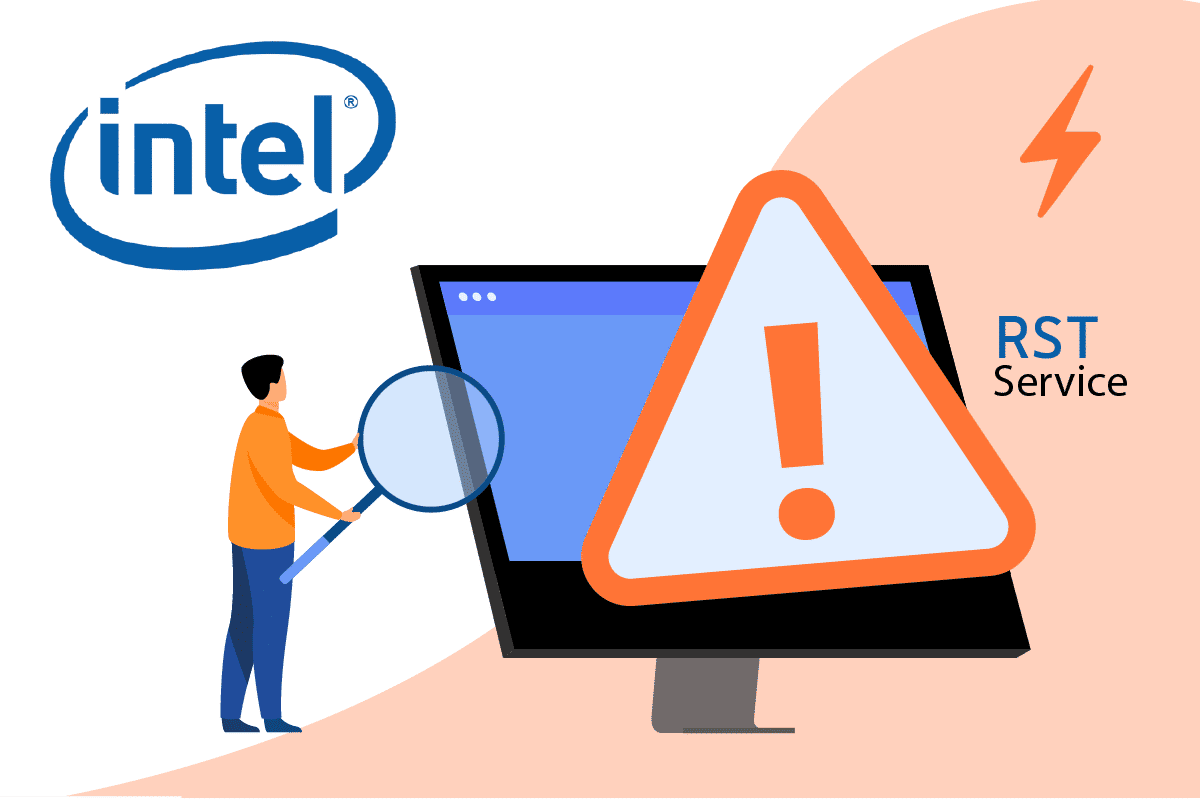How to Fix Intel RST Service Is Not Running in Windows 10
Below are all the possible methods to fix Intel RST Service is not running in Windows 10.
How to Fix Intel RST Service Is Not Running in Windows 10 Method 1: Start Intel Rapid Storage Technology Service Method 2: Change Startup Status Method 3: Reinstall Intel RST Driver Method 4: Update Intel RST Driver
Method 1: Start Intel Rapid Storage Technology Service
We may check if Intel Rapid Storage Technology is truly operating before changing the service parameters of the program. Before making any changes to the app service settings, you should fiRST check to see if Intel RST is truly operating. Even if the program is setup correctly, the Task Manager may show that the service is not functioning. Follow these procedures in Task Manager to see if the service is running or not:
Press the Ctrl + Shift + Esc keys together to open Task Manager.
Select the Services tab, then select Intel Rapid Storage Technology.
Check to see whether it’s running; if it isn’t, right-click it and select Start.
Close the Task Manager after saving your modifications. Also Read: Fix The Active Directory Domain Services is Currently Unavailable
Method 2: Change Startup Status
If the Intel RST service not running windows 10 problem persists, you should try changing the app Startup status. An application can begin in a number of ways. It might be an automated delayed state, a manual one, or something else entirely. We’ll set the status to automatic, which means Intel Rapid Storage Technology will start up automatically whenever the machine boots up. It’s worth mentioning that administrator rights may be required for this strategy to work. This is how you do it:
- Hit the Windows + R keys simultaneously to open the Run dialog box.
- Type services.msc and click on OK to open the Services app.
3 In the Service window, look for Intel Rapid Storage Technology and double-click it to view its Properties.
Under the General tab, change the Startup type from Automatic (Delayed Start) to Automatic.
Click Apply and OK to save your changes.
Restart your computer to see whether the Intel RST service is not running issue has been resolved. Also Read: What is Google Chrome Elevation Service
Method 3: Reinstall Intel RST Driver
If nothing of the above approaches has worked to resolve the Intel RST service not running windows 10 problem, you should try updating the Intel RST driver. We may try deleting your disc drive driver and then installing the default one before updating it, so that if the present driver is faulty, it can be uninstalled. Please keep in mind that this solution will require an active internet connection.
Press the Windows key, type device manager, and click on Open.
Open the Disk driver sub-category once you’re in the device management.
Locate the Intel Rapid Storage Technology supporting platform and pick Uninstall Device from the context menu.
Select Scan for hardware changes from the context menu of any empty spot. The default drivers will be installed at this point.
Then go to the Intel drivers download page. In the dialogue box, search Intel rapid and select Intel® Rapid Storage Technology (Intel®RST) from the results.
Download the executable SetupRST.exe from the driver options list.
Run the executable after saving it to a convenient location.
Finally, restart your PC after installing the program to see if the Intel RST service is not running issue has been resolved. Also Read: How to Check Intel Processor Generation of Laptop
Method 4: Update Intel RST Driver
You may install the RST driver on your own by downloading it from the official website. Here’s how to go about it.
Go to the Intel Software Download Center page and type RST into the search box.
Go to the RST driver download website and download the right and most recent drivers.
To install the drivers on your computer, open the downloaded files and follow the on-screen instructions. Q1. Is it necessary to use the Intel RST service? Ans: Yes, the Intel Rapid Storage Technology service is required for superior SSD and PC performance. Storage management may reduce your PC overall performance if you don’t have it. Q2. What is the purpose of Intel RST? Ans: Intel® Smart Response Technology is a feature of Intel Rapid Storage Technology that detects and saves your most frequently used apps and data on a high-performance SSD while providing you full access to a hard disc drive with enormous storage space (HDD). Recommended:
What Stores Accept Samsung Pay? Fix Yahoo Mail Error 0x8019019a Fix Camera In Use by Another App in Windows 10 Fix Bluetooth Driver Error in Windows 10
We hope you found this information useful and that you were able to resolve how to fix Intel RST service is not running in Windows 10. Please let us know which technique was the most beneficial for you. If you have any questions or comments, please use the form below.