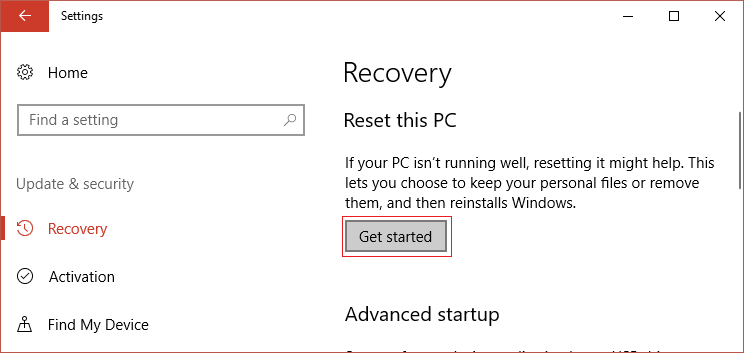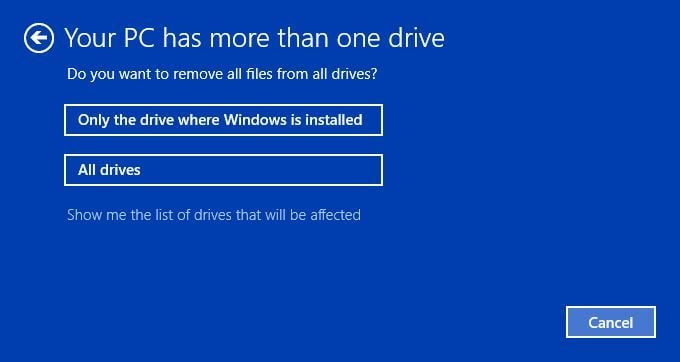Cause of Faulty Hardware corrupted page error? Well, there can be many reasons as to why you’re facing this issue such as recent hardware or software installation might be causing this issue, virus or malware infection, corrupt system files, outdated, corrupted, or incompatible drivers, Windows registry corruption, faulty RAM or bad hard disk, etc.
As you can see, this error can occur because of a variety of issues, so you are advised to try to follow each method listed below. Each user has a different set of PC configuration and environment, so what may work for one user might not necessarily work for another, so try each of the listed methods. Anyway, without wasting any time let’s see how to fix Faulty Hardware corrupted page BSOD error.
Fix Faulty Hardware corrupted page error on Windows 10
Make sure to create a restore point just in case something goes wrong.
Fix Faulty Hardware corrupted page error on Windows 10 Method 1: Update Unknown Drivers in Device Manager Method 2: Disable Fast Startup Method 3: Test RAM for Bad Memory Method 4: Make sure Windows is up to date Method 5: Reinstall the problematic driver Method 6: Update BIOS Method 7: Run Driver Verifier Method 8: Update Intel Management Engine Interface (IMEI) Method 9: Reset Windows 10
Note: If you have recently installed new hardware or software, then the problem may be caused because of that, so it is advised you remove that hardware or uninstall the software from your PC and see if this fixes the issue.
Method 1: Update Unknown Drivers in Device Manager
The most common problem a Windows user faces is unable to find the right drivers for unknown devices in Device Manager. We all have been there and we know how frustrating it can get dealing with unknown devices, so go to this post to find drivers for unknown devices in Device Manager.
Method 2: Disable Fast Startup
The fast startup combines features of both Cold or full shutdown and Hibernates. When you shut down your PC with a fast startup feature enabled, it closes all the programs and applications running on your PC and also logged out all the users. It acts as a freshly booted Windows. But Windows kernel is loaded and system session is running which alerts device drivers to prepare for hibernation i.e. saves all current applications and programs running on your PC before closing them.
So now you know that Fast Startup is an essential feature of Windows as it saves the data when you shut down your PC and start Windows faster. But this could be also one of the reasons why you’re facing the fatal device hardware error or faulty corrupted page error. Many users reported that disabling the Fast Startup feature has solved this issue on their PC.
Method 3: Test RAM for Bad Memory
Are you experiencing a problem with your PC, especially the Faulty Hardware corrupted page error? There is a chance that RAM is causing a problem for your PC. Random Access Memory (RAM) is one of the most essential components of your PC therefore whenever you experience some problems in your PC, you should test your Computer’s RAM for bad memory in Windows. If bad memory sectors are found in your RAM then in order to Fix Faulty Hardware corrupted page error on Windows 10, you will need to replace your RAM.
Method 4: Make sure Windows is up to date
1.Press Windows Key + I to open Settings then click on Update & Security.
2.From the left-hand side, menu click on Windows Update. 3.Now click on the “Check for updates” button to check for any available updates.
4.If any updates are pending then click on Download & Install updates.
Once the updates are downloaded, install them and your Windows will become up-to-date.
Method 5: Reinstall the problematic driver
1.Press Windows Key + R then type devmgmt.msc and hit Enter to open Device Manager. 2.Expand Display adapters and then right-click on your NVIDIA graphic card and select Uninstall.
2.If asked for confirmation select Yes. 3.Reboot your PC to save changes. If you’re still facing the Faulty Hardware corrupted page error then Update Device Drivers on Windows 10.
Method 6: Update BIOS
BIOS stands for Basic Input and Output System and it is a piece of software present inside a small memory chip on the PC’s motherboard which initializes all the other devices on your PC, like the CPU, GPU, etc. It acts as an interface between the computer’s hardware and its operating system such as Windows 10.
It is recommended to update BIOS as a part of your scheduled update cycle as the update contains feature enhancements or changes that will help to keep your current system software compatible with other system modules as well as provide security updates and increased stability. BIOS updates cannot take place automatically. And if your system has outdated BIOS then it can lead to Faulty Hardware corrupted page error on Windows 10. So it is advised to update BIOS in order to fix the issue. Note: Performing BIOS update is a critical task and if something goes wrong it can seriously damage your system, therefore, expert supervision is recommended.
Method 7: Run Driver Verifier
This method is only useful if you can log into your Windows normally not in the safe mode. Next, make sure to create a System Restore point. Run Driver Verifier in order Fix Faulty Hardware corrupted page error on Windows 10. This would eliminate any conflicting driver issues due to which this error can occur.
Method 8: Update Intel Management Engine Interface (IMEI)
1.Go to Intel website and download Intel Management Engine Interface (IMEI).
2.Double-click on the downloaded .exe and follow on-screen instructions to install the drivers. 3.Reboot your PC to save changes.
Method 9: Reset Windows 10
Note: If you can’t access your PC then restart your PC a few times until you start Automatic Repair. Then navigate to Troubleshoot > Reset this PC > Remove everything. 1.Press Windows Key + I to open Settings then click on Update & Security icon.
2.From the left-hand menu select Recovery. 3.Under Reset this PC click on the “Get Started” button.
4.Select the option to Keep my files.
5.For the next step you might be asked to insert Windows 10 installation media, so ensure you have it ready. 6.Now, select your version of Windows and click on only the drive where Windows is installed > Just remove my files.
5.Click on the Reset button. 6.Follow the instructions on the screen to complete the reset. Recommended:
How to install Internet Explorer on Windows 10 Fix Printer Driver is unavailable on Windows 10 How to Fix Computer Shuts Down Randomly Fix Logitech Wireless Mouse Not Working
That’s it you have successfully Fix Faulty Hardware corrupted page error on Windows 10 but if you still have any questions regarding this post then feel free to ask them in the comment section.




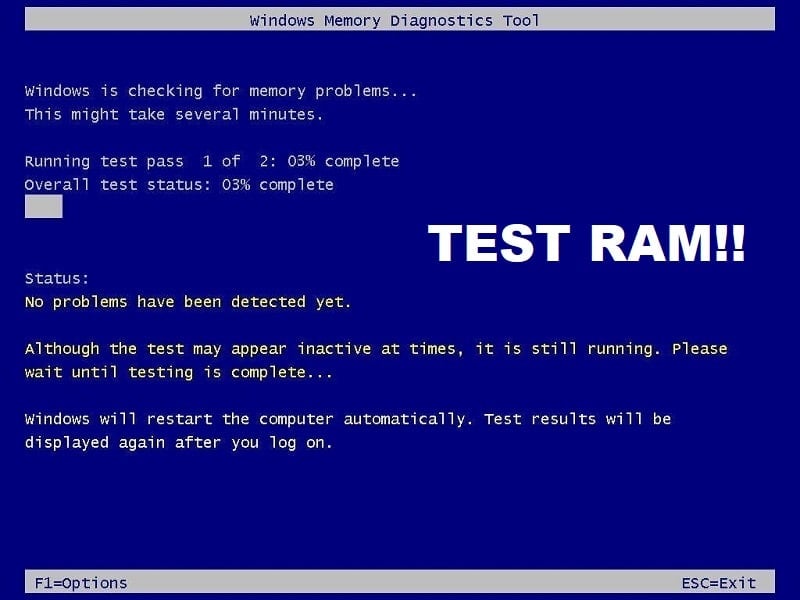
![]()


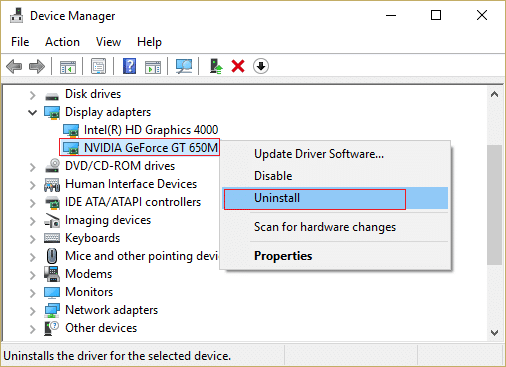



![]()