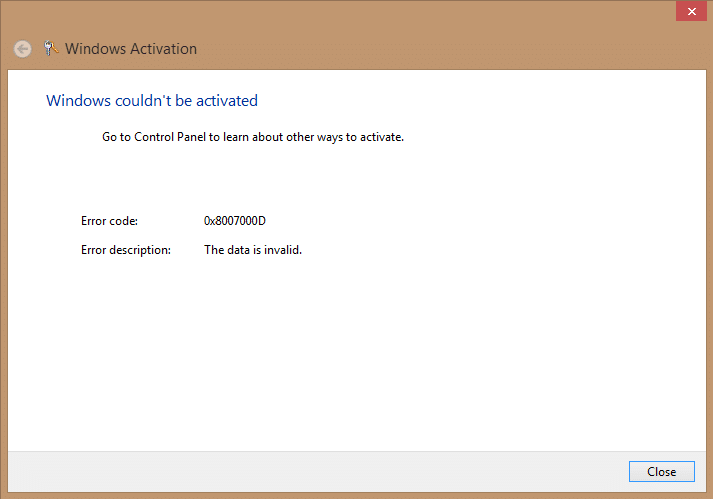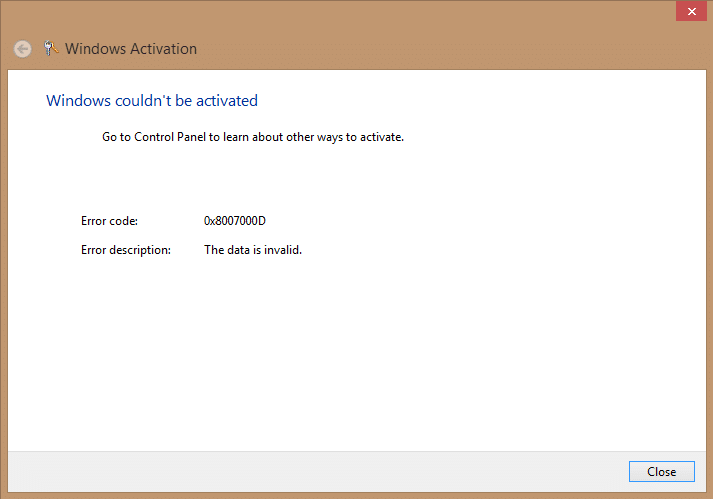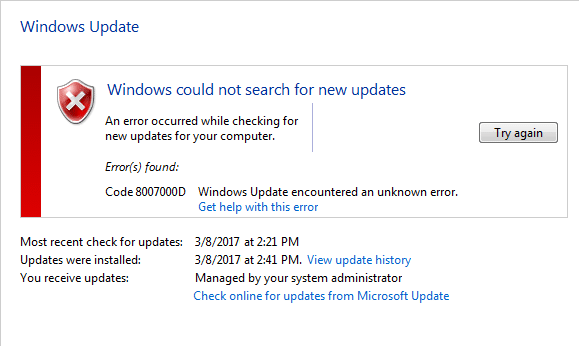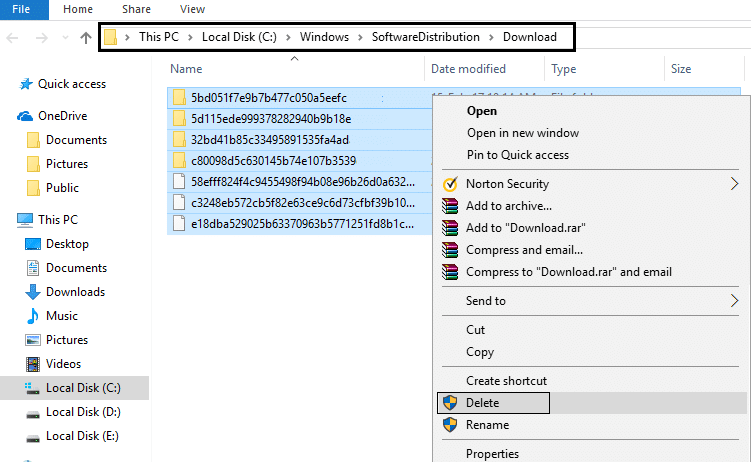When you trying to activate your copy of Windows or using slsmgr -dlv or slmgr -ato command in cmd will generate the following error:
We forgot to mention that this error can also be caused because the system account by default has Full Control permissions to the registry path: HKEY_LOCAL_MACHINE\SYSTEM\CurrentControlSet\Enum\Root
And if those permissions have been altered for the Root key or any subkey, we would see the error code 0x8007000D. I think now we have covered the error code 0x8007000D in detail and without wasting any time let’s see how to fix this issue.
Fix Error Code 0x8007000D when trying to activate Windows
Make sure to create a restore point just in case something goes wrong.
Fix Error Code 0x8007000D when trying to activate Windows Method 1: Using the Microsoft Fixit Method 2: Delete everything in Download folder of SoftwareDistribution Method3: Run System File Checker (SFC) and Check Disk (CHKDSK) Method 4: Run CCleaner and Malwarebytes Method 5: Run DISM (Deployment Image Servicing and Management)
Method 1: Using the Microsoft Fixit
If the Error Code 0x8007000D is because of altered permission for the Root key then this Fixit would definitely fix the issue. Fix this problem Microsoft Fix it 50485
Method 2: Delete everything in Download folder of SoftwareDistribution
1.Press Windows Key + R then type “%systemroot%\SoftwareDistribution\Download” and hit enter. 2.Select everything inside Download folder (Cntrl + A) and then delete it.
3.Confirm the action in the resulting pop-up and then close everything. 4.Delete everything from Recycle bin also and then Restart your PC to save changes. 5.Again try to update Windows and this time it might start downloading the update without any problem.
Method3: Run System File Checker (SFC) and Check Disk (CHKDSK)
1.Press Windows Key + X then click on Command Prompt(Admin).
2.Now type the following in the cmd and hit enter:
3.Wait for the above process to finish and once done restart your PC. 4.Next, run CHKDSK from here Fix File System Errors with Check Disk Utility(CHKDSK). 5.Let the above process complete and again reboot your PC to save changes.
Method 4: Run CCleaner and Malwarebytes
Perform a Full antivirus scan to make sure your computer is secure. In addition to this run CCleaner and Malwarebytes Anti-malware. 1.Download and install CCleaner & Malwarebytes. 2.Run Malwarebytes and let it scan your system for harmful files. 3.If malware is found it will automatically remove them. 4.Now run CCleaner and in the “Cleaner” section, under the Windows tab, we suggest checking the following selections to be cleaned:
5.Once you’ve made certain the proper points are checked, simply click Run Cleaner, and let CCleaner run its course. 6.To clean your system further select the Registry tab and ensure the following are checked:
7.Select Scan for Issue and allow CCleaner to scan, then click Fix Selected Issues. 8.When CCleaner asks “Do you want backup changes to the registry?” select Yes. 9.Once your backup has completed, select Fix All Selected Issues. 10.Restart your PC and you may be able to Fix Error Code 0x8007000D or 0x80072ee7 when trying to activate Windows.
Method 5: Run DISM (Deployment Image Servicing and Management)
1.Press Windows Key + X then select Command Prompt(Admin).
2.Enter the following command in cmd and hit enter: Important: When you DISM you need to have Windows Installation Media ready. Note: Replace the C:\RepairSource\Windows with the location of your repair source
2.Press enter to run the above command and wait for the process to complete, usually, it takes 15-20 minutes. 3.After the DISM process if complete, type the following in the cmd and hit Enter: sfc /scannow 4.Let System File Checker run and once it’s complete, restart your PC. Recommended for you:
Fix Developer Mode package failed to install Error code 0x80004005 How to Fix We Can’t Sync Right Now Error 0x8500201d Fix We couldn’t update the system reserved partition Windows Explorer has stopped working [SOLVED]
That’s it you have successfully Fix Error Code 0x8007000D when trying to activate Windows but if you still have any queries regarding this guide then please feel free to ask them in the comment’s section.