How to Fix Disney Plus Protected Content License Error
If you have taken Disney Plus subscription to watch you favorite shows, then you may face Disney plus error code 42. These error code may occur due to various possible reasons. Below, we have listed the possible methods to fix the said error Disney plus code 73.
How to Fix Disney Plus Protected Content License Error Method 1: Replace HDMI Cable Method 2: Restart Device Method 3: Update Disney Plus App Method 4: Reinstall Disney Plus App Method 5: Contact Support
Method 1: Replace HDMI Cable
Firstly, this error may occur due to damage HDMI cable. You can replace HDMI cable and check if the error persists or not.
- Check the connected HDMI cable.
- If the cable is damaged, then replace them with the working one.
Method 2: Restart Device
Restarting the device is the most basic thing to do to fix Disney plus protected content license error. Option I: Restart PC
Close the Disney Plus page on your PC.
Hit the Windows key.
Click on the Power option.
Now, select the Restart option.
Finally, visit the Disney Plus website. Option II: On Roku
Press the Home button on the Roku remote.
Select the Roku Settings.
Then, go to the System setting.
Now, select System restart option.
Finally, confirm by selecting the Restart option.
Now, launch the Disney plus app. Note: Since smartphones don’t have the same Settings options, they vary from manufacturer to manufacturer. Hence, ensure the correct settings before changing any on your device. Option III: On Android
Tap on the multitasking icon.
Then, swipe up the Hotstar app to close it.
Option IV: On iPhone
- Swipe up from the bottom of the screen.
- Finally, swipe up the Hotstar app.
If restarting your device and the app did not fix Disney plus protected content license error, then go to the next method. Also Read: 30 Best Free Chromecast Apps
Method 3: Update Disney Plus App
Option I: On Android
Open the Play Store on your device.
Type Hotstar in the search bar and tap on the search result.
Now, tap on the Update button.
Option II: On iPhone
Open App Store on your device.
Tap on your Profile.
Now, search for Hotstar and tap on Update next to it.
Method 4: Reinstall Disney Plus App
Here are the steps to reinstall the Disney Plus app. Option I: On Android Follow these steps to reinstall the Disney Plus Hotstar app to fix Disney plus protected content license error.
Press on the Hotstar app for few seconds.
Tap on Uninstall.
Then, tap on OK to confirm the prompt.
Now, hold the Power button for few seconds.
Tap on Restart.
Now, open the Play Store on your device.
Type Hotstar in the search bar and tap on the search result.
Now, tap on the Install button.
Then, tap on the Open button to launch the app.
Also Read: Fix Can’t install app Error Code 910 on Google Play Store Option II: On iPhone You can reinstall Disney Plus Hotstar app on iPhone to fix Disney plus protected content license error as shown in the given steps below;
Press the Hotstar app icon for few seconds.
Then, tap on Remove App.
Here, tap on Delete App.
Next, tap on Delete.
Then, reboot your device.
Tap on App Store.
Search for the Hotstar app and install it.
Also Read: How Many People Can Watch Disney Plus at Once?
Method 5: Contact Support
If none of the above methods fix Disney plus error code 42 error, then you can contact the Disney Plus Hotstar help center. Here, you can search for your particular error code and read the guide if available to fix the issue or submit a ticket for your problem.
Recommended:
Fix Can’t Establish a Secure Connection with Google Play Music How Do I Cancel Prime Video Channel Subscription Fix Fatal Paramount Plus Error Code Fix Disney Plus Hotstar App Not Loading
So, we hope you have understood how to fix Disney plus protected content license error with the detailed steps to your aid. You can let us know any queries about this article or suggestions about any other topic you want us to make an article on. Drop them in the comments section below for us to know.





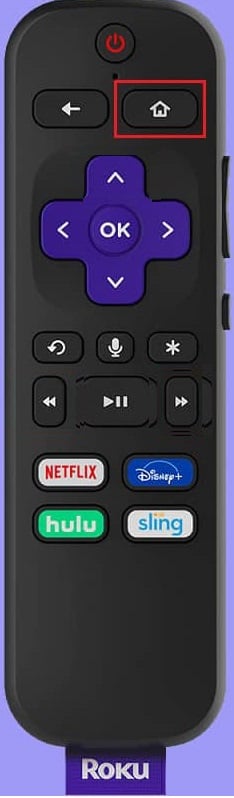



![]()






![]()

