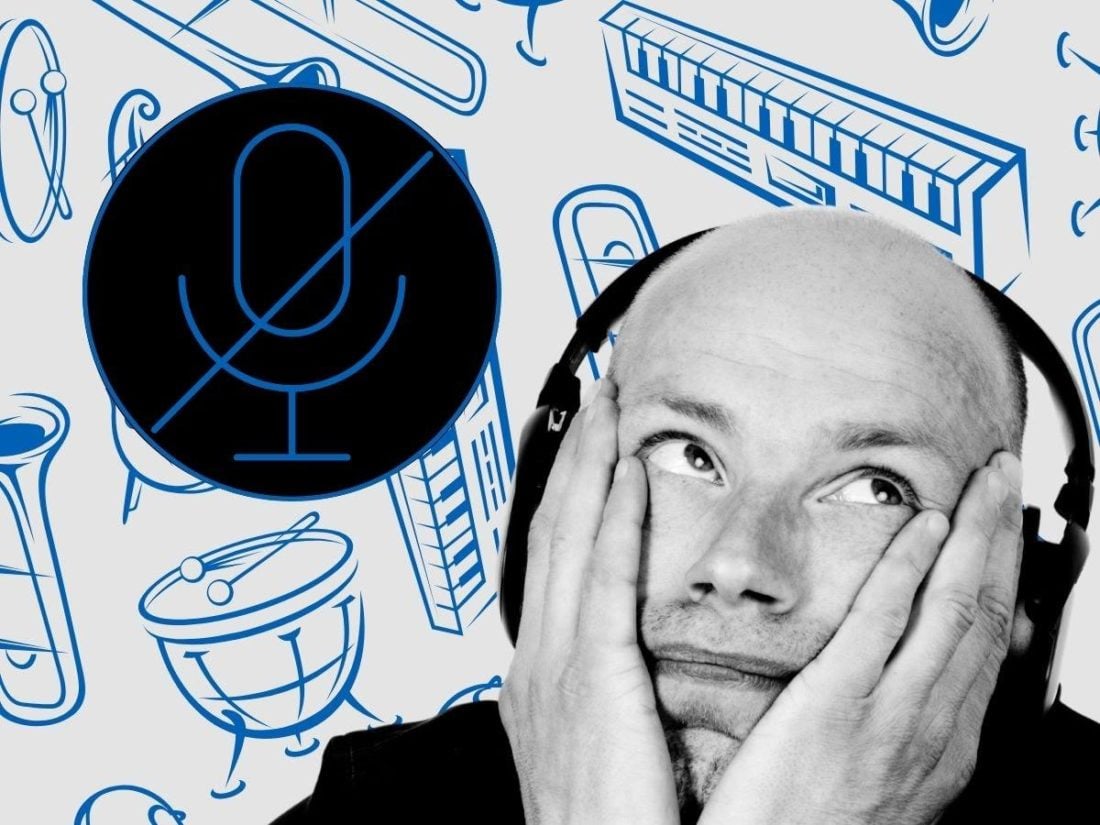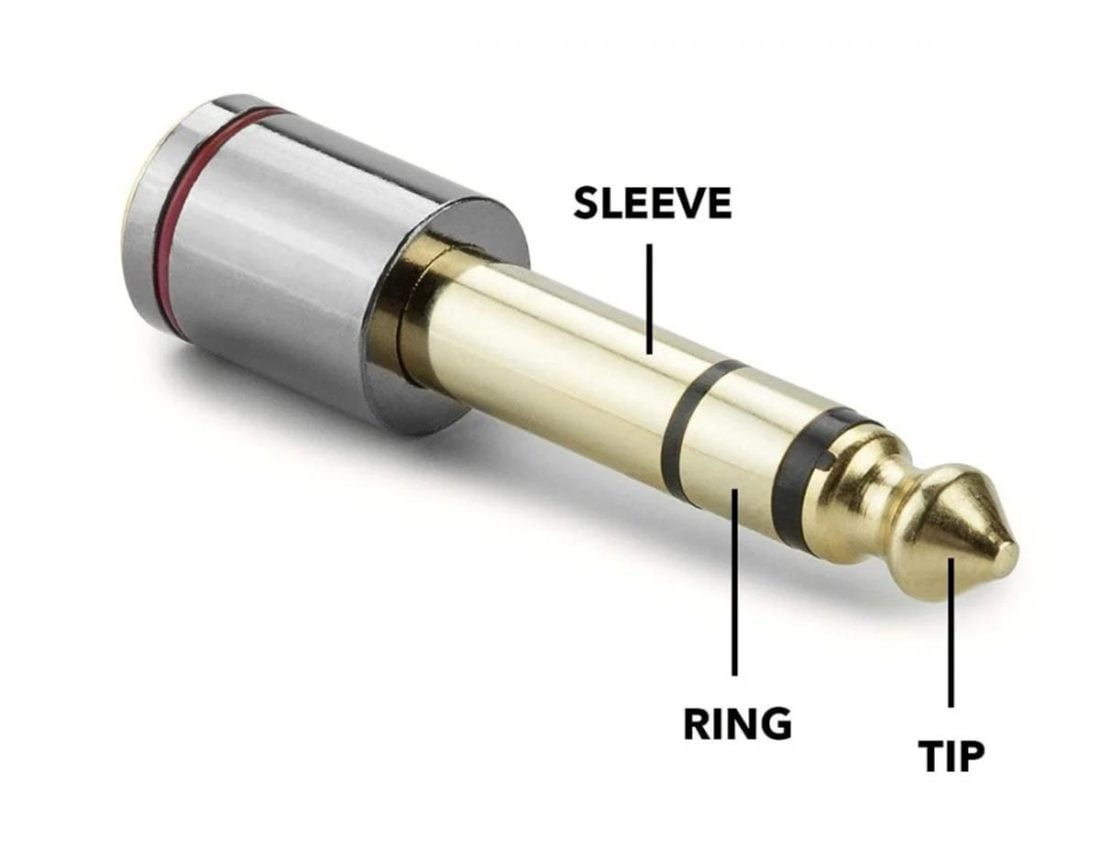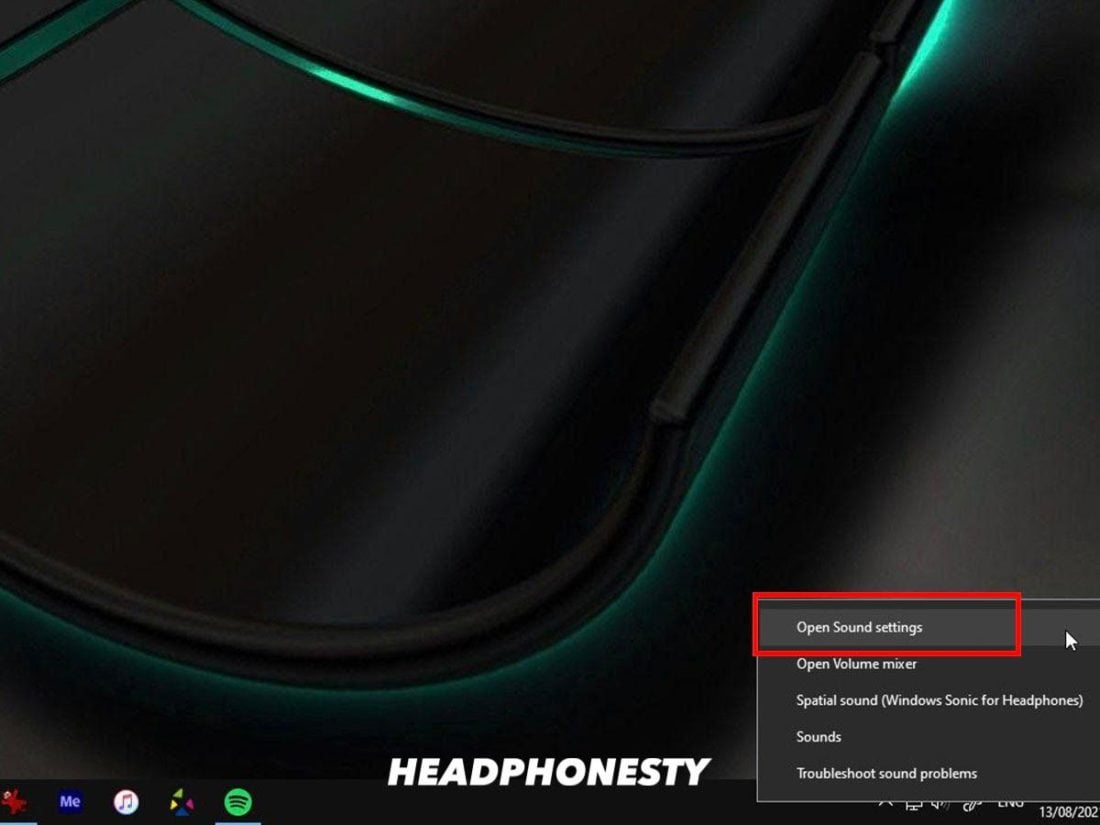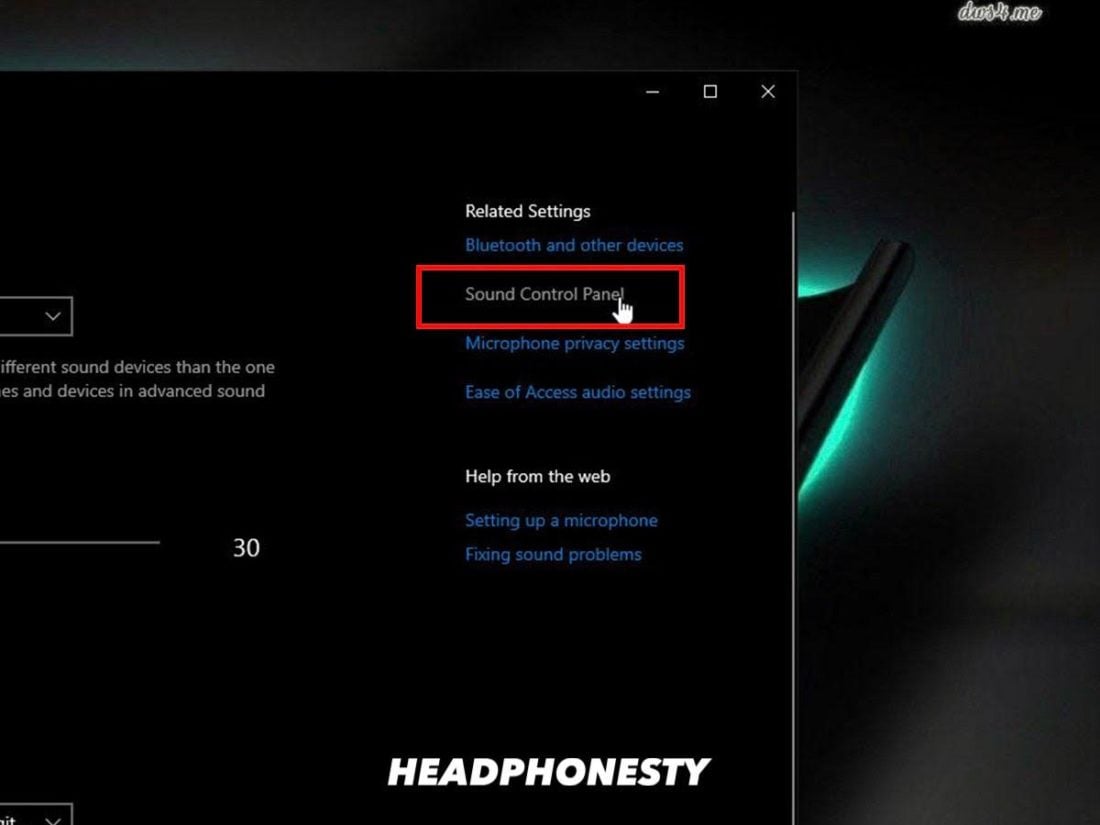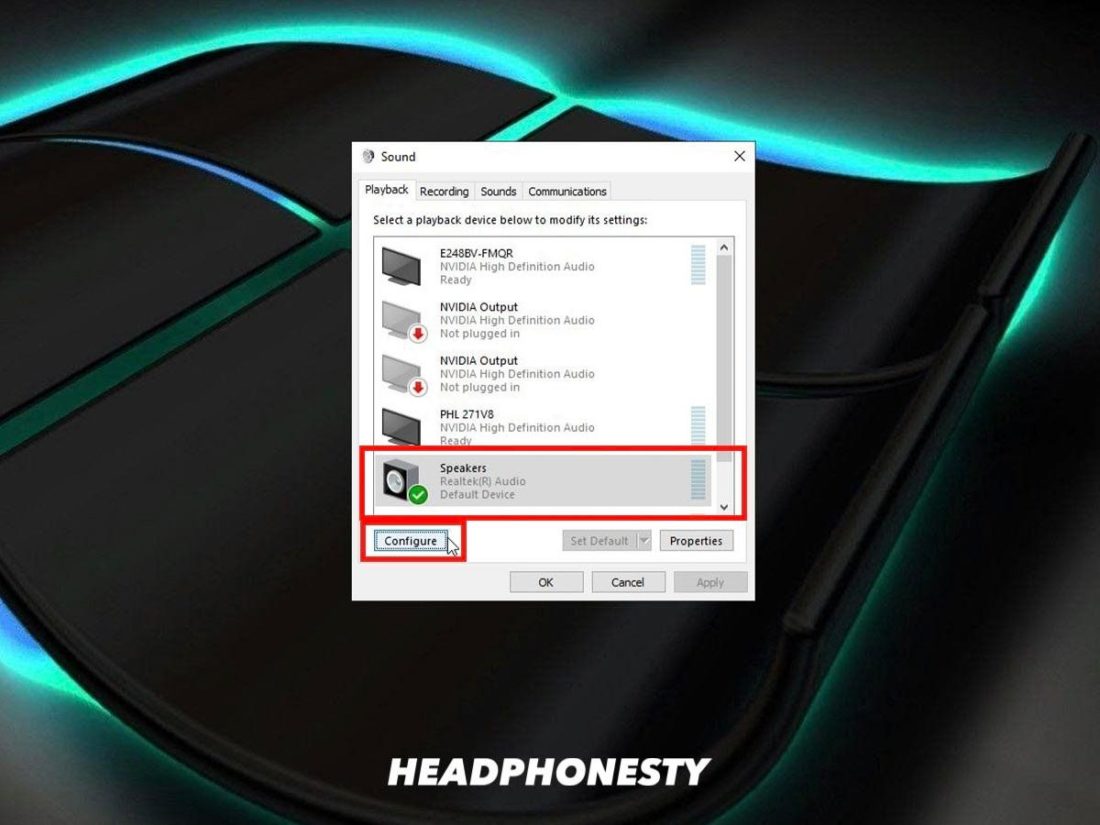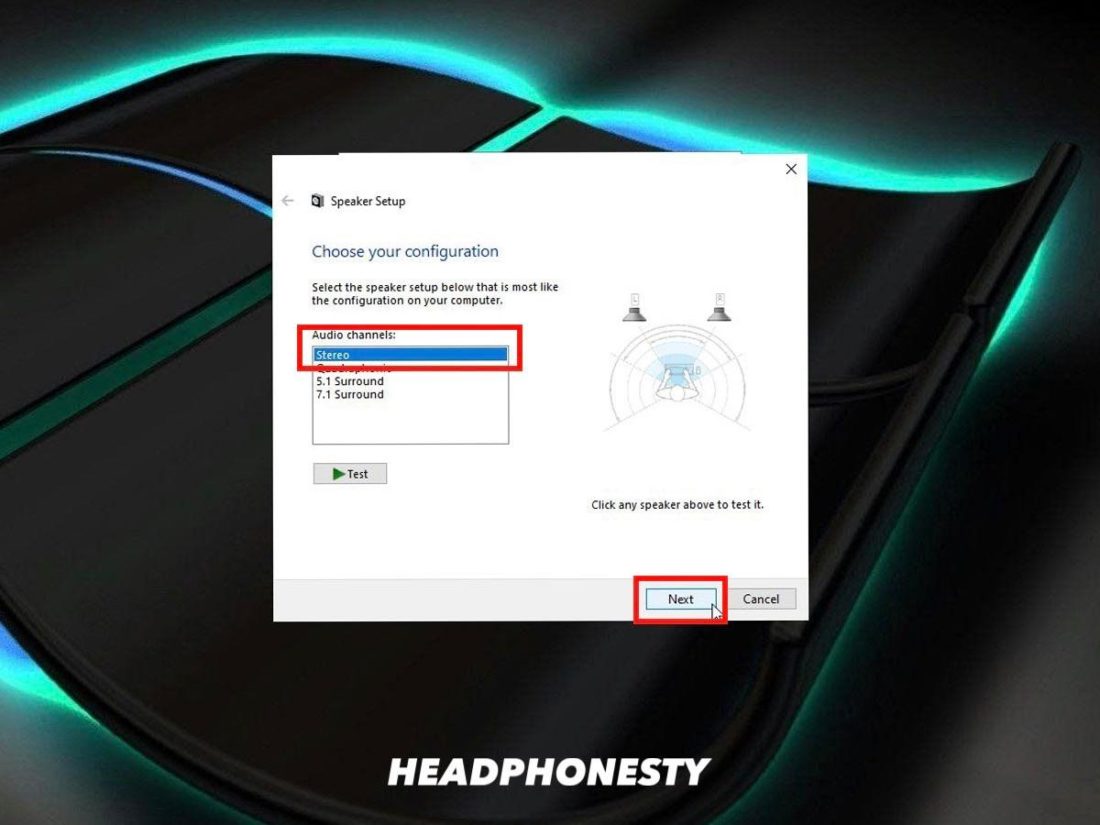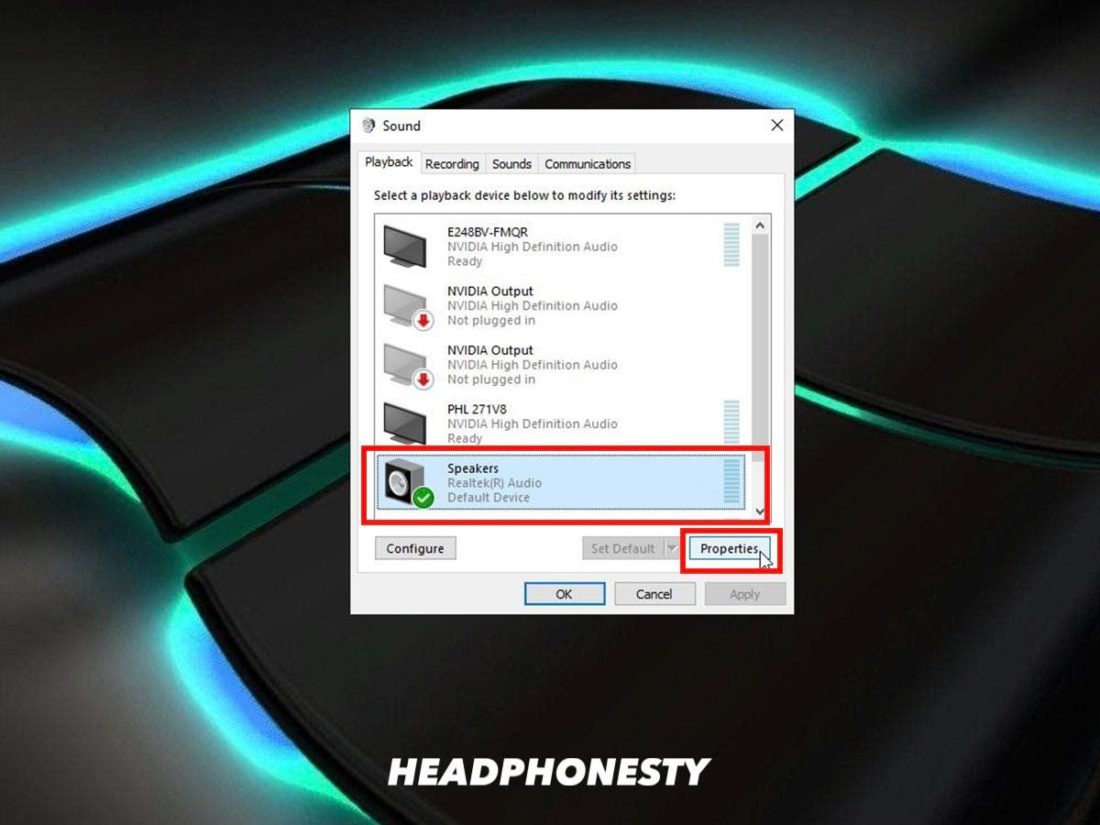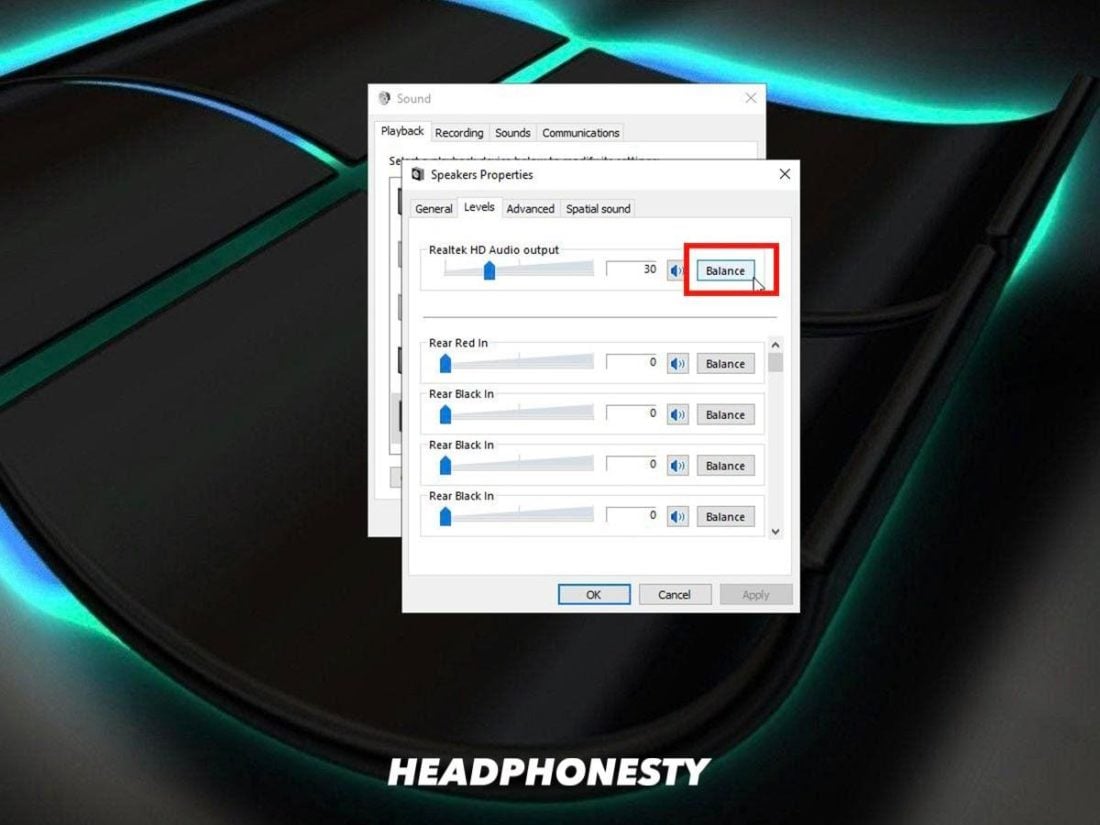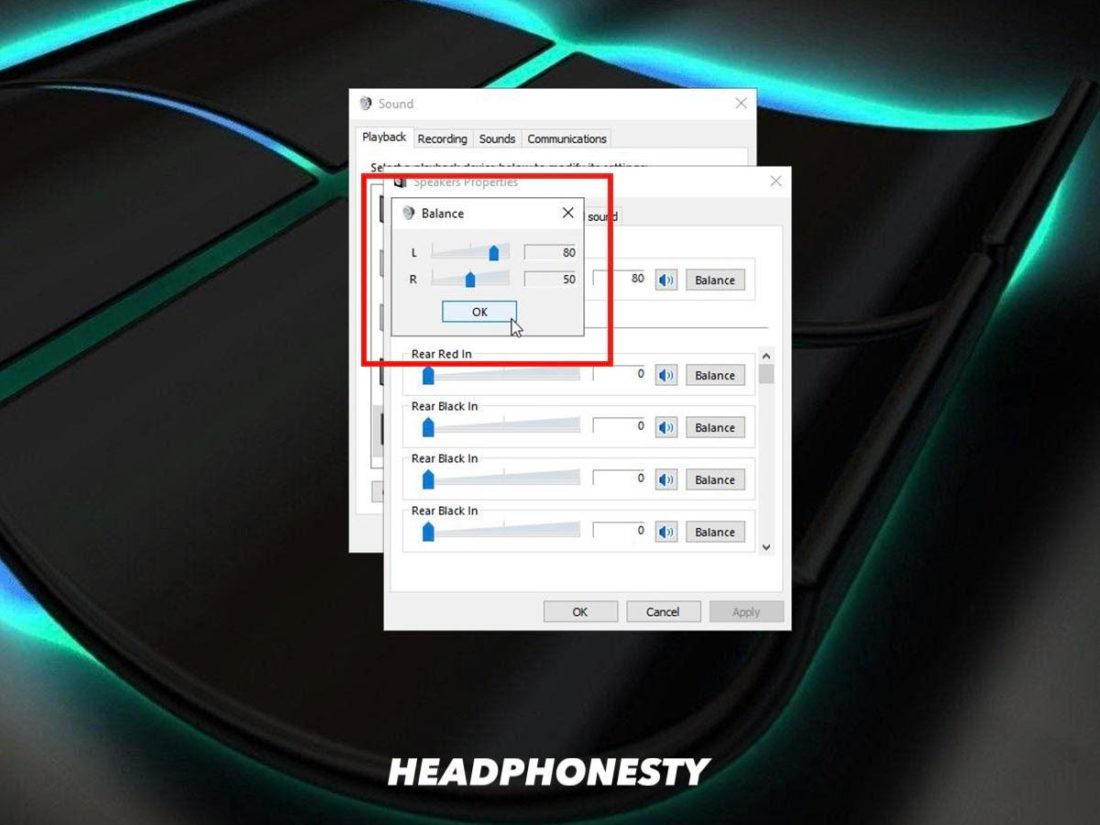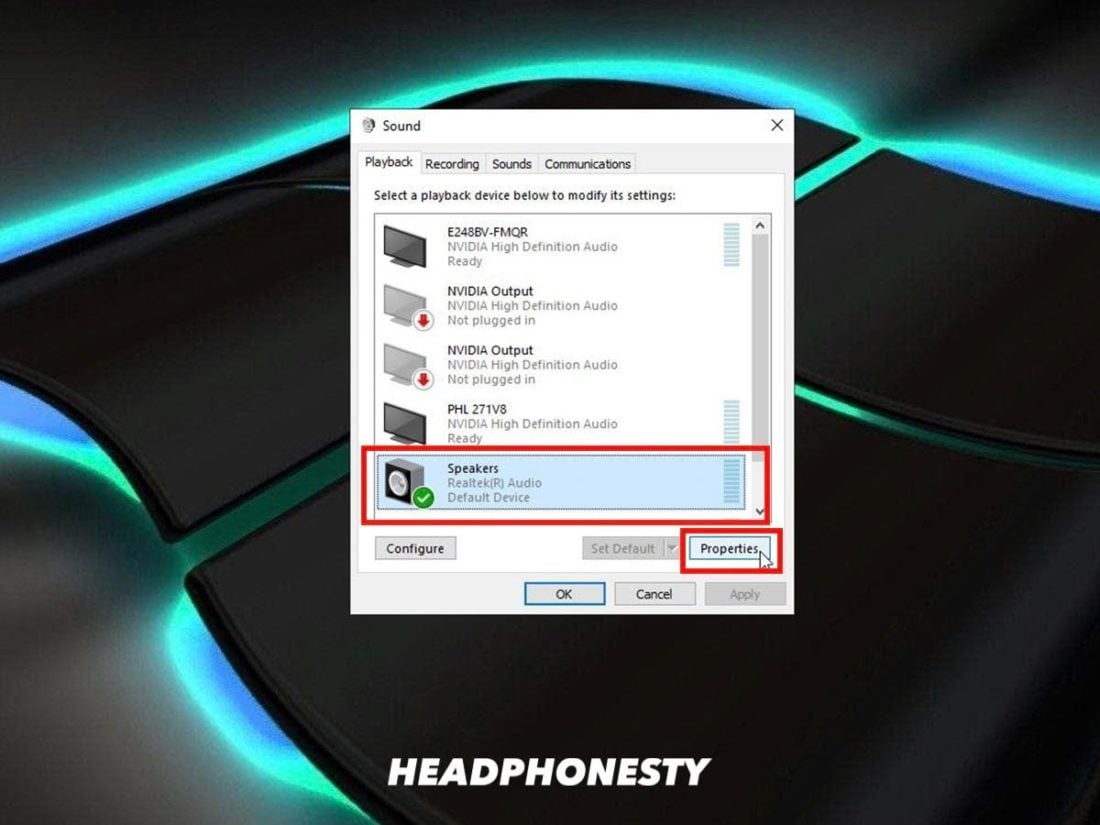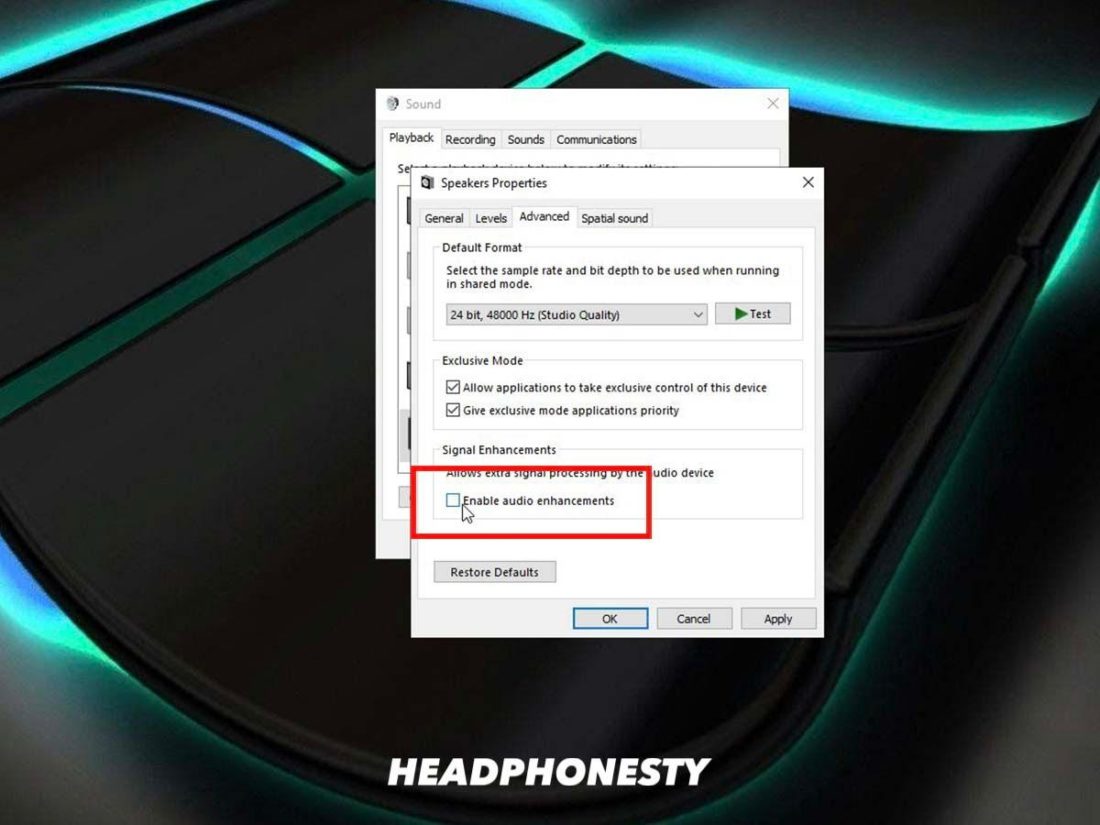The moment you play your favorite track and find that the vocals are missing, it’s immediately apparent that the well-constructed lyrics have been replaced with a drowned out murmur. Without vocals, all of your music turns into a series of what would otherwise be instrumentals. Listening to song after song without vocals can make every track boring and lifeless. Thankfully, there are ways you can fix this. We’re going to identify what causes this problem and how you can fix it with a list of practical solutions.
Why Can You Hear Music but Not Voices on Your Headphones
This problem can be isolated to a handful of underlying causes. Below are a few common reasons why you can hear your music, but no vocals.
Connection problems Hardware issues Settings issues Impedance mismatch
Connection problems
The headphone jack that connects your headphones to a device is made up of conductors. Each jack can have anywhere from two to five conductors that are separated by black rings. They’re responsible for sending and carrying audio signals. When these conductors make contact with your device through its headphone port, this closes the circuit, allowing for music to be sent to your headphones. If these conductors fail to make stable contact, this results in an improper connection that can cause audio to come through without voices. This usually happens if the jack on your headphones is loose, or if the connection point in your device’s port is blocked by lint or dirt.
Hardware issues
Hardware issues include frayed or exposed cables, short circuits, and bent or loose headphone jacks. These issues are quite common over time, especially if there’s regular tension on the cable. Any one of these problems can cause intermittent or incomplete audio on your headphones. In some cases, this means music without the voices.
Settings issues
The devices and applications we use to listen to music often give us the option of customizing the sound, like using an equalizer (EQ) to make bass deeper or highs more lively. The problem with this is that some settings can actually take away from your music by reducing the frequencies at which vocals are heard. If that happens, it can sequentially have the instruments overpower the vocals, turning your music to almost purely instrumentals.
Impedance mismatch
Impedance refers to how much voltage your headphones need to reach to be used properly. Your audio device and headphones need to have a complementary impedance in order for them to function properly. Low impedance headphones (less than 50 ohms) will generally work fine on low voltage devices like smartphones or portable media players. On the other hand, high impedance headphones (greater than 50 ohms) require more power and will often struggle to reach adequate volume levels unless run through an amplifier or DAC (Digital to Analog Converter). If high impedance headphones are connected to a low impedance device, the device won’t be able to provide enough power to produce high quality sound. This can result in all sorts of sound issues, including loss of vocals.
Can Hear Music but Not Voices: What to Do
Now that we’ve covered what can cause the problem, let’s look at the solutions you can implement to fix it. Below, we’ll cover various ways you can restore voices in your music.
Clean your headphone jack Fix loose connection For compatibility issues, use an adapter Repair hardware problems Use a headphone DAC/Amp Disable surround sound feature Configure audio balance
Clean your headphone jack
Cleaning your headphone jack ensures a complete, unhindered connection between your headphones and device. By removing any backed up dust, grime, or dirt, there will be no disruption to the connection. What you’ll need:
Compressed air Paperclip Clear tape Cotton swab 70% Isopropyl alcohol
Fix loose connection
A loose headphone jack can often fall out of your device and cause static and intermittent audio issues as it constantly moves around in the port. If this is happening to you, it’s time to fix your loose headphone jack. To do this, we’re going to apply a small bit of electrical tape to the jack point to ensure it has a more secure fit. What you’ll need:
Electrical tape
For compatibility issues, use an adapter
There are many different types of jack points. The actual jack that your headphones use can be different from what sort of jack the port’s made for. At first glance it’s easy to mistake all jack points as the same. However, upon closer inspection, the jack point is identifiable by the number of rings on it. Let’s say you’re using headphones that have a TRRS jack point. If connecting to a TRS port, there’s no guarantee that they’ll work. In some cases, they work fine. In others, the jack point may be too thick and cause inconsistent performance. Also, continued use of a TRRS jack in a TRS port can cause the TRS port to slightly expand, preventing the use of TRS jacks in that port in the future as they no longer fit. To avoid this, you can use a TRS to TRRS adapter. This ensures that the port is still using a TRS compatible jack while allowing you to use your TRRS headphones.
Repair hardware problems
The wires inside your headphone cable are delicate. Too much tension and improper storage can lead to various wire-related problems like short circuits and frayed or exposed wires. Thankfully, cables can often be easily repaired through the use of electrical tape. What you’ll need:
Electrical tape
Use a headphone DAC/Amp
As we discussed, high impedance headphones require more voltage than most headphones in order to reach volume levels that are satisfactory. If they don’t get enough power, music is going to sound quiet and drained out. If the lack of voices in your music is the result of an impedance mismatch, consider buying a DAC/Amp to complete your setup.
Disable surround sound feature
Surround sound technology is only available on certain headphones and speakers. If your headphones don’t support this feature, sounds like voices may sound drained out as your headphones are unsure on how to process them correctly. You can set up your headphones so they’re using stereo rather than surround sound. Here’s how:
Configure audio balance
In some cases, a lack of voices in your music could be caused by an output imbalance between your left and right speakers. This happens if your hearing in one of your ears isn’t as good as the other, or if one of the headphone speakers isn’t working as it should. You can try fixing this by slightly adjusting the output for each side:
Muffled Vocals vs No Vocals at All
Sometimes you may hear a faint whisper of voices in your songs. Not quite clear lyrics, but not exactly a lack of vocals. Muffled vocals sound as though you’re hearing them through a pillow – they’re definitely there, but they’re hardly discernible. Below are some fixes you can implement to stop the problem of muffled vocals in your music.
Disable sound enhancements
Sound enhancements can actually do more harm than good by unnecessarily manipulating your audio. Try disabling any sound enhancements you have active and test your audio to see if it has helped solve the problem.
Adjust equalizer
An EQ may be reducing the frequency range volume of the vocals in your music. Or, it could be increasing other frequencies, like bass, causing any low-frequency noises to completely drain the voices out. Finding the perfect balance for you may take some tinkering. Generally, you can try reducing the 100-200Hz range by 2-3dB while slowly raising the frequencies between 400Hz to 2kHz by around 3dB. If that’s still not enough, try raising the 2 to 3kHz section by 3dB for a perceived volume boost in the vocals. If none of the above fixes worked, the muffled sound may be a result of another problem. To learn more, read our article on muffled sound in your headphones.
Conclusion
Restoring the vocals in your music is a wondrous feeling. No longer do you need to listen to muddy mumbles that sound more like an audio glitch than intentional vocals. And, you can now finally sing along with your favorite artists! Which of the solutions in this article worked for you? How long had you been suffering from audio that was lacking vocals? Let us know in the comments below!