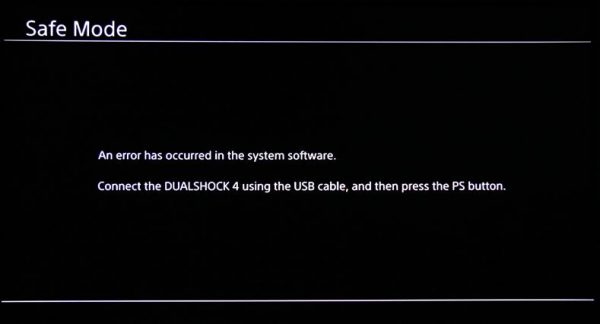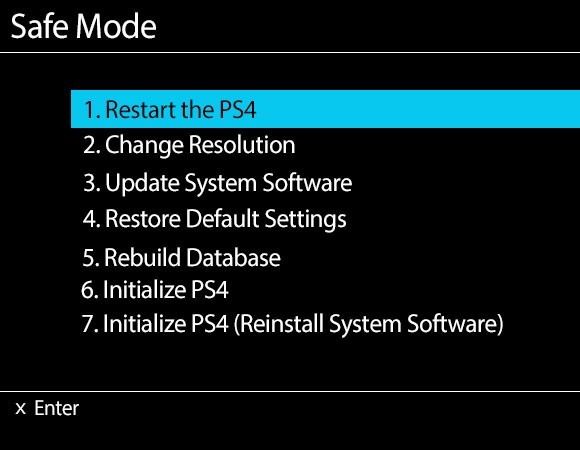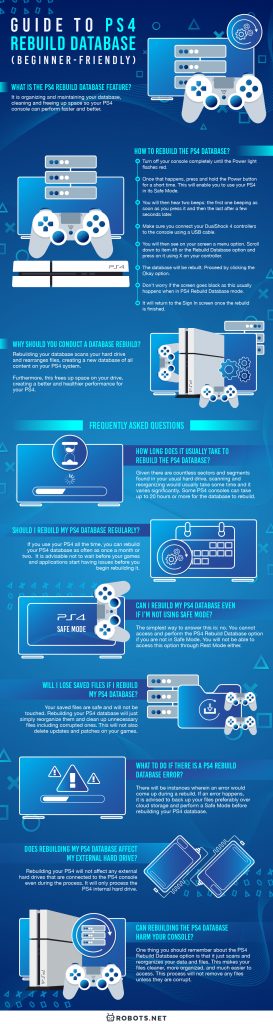Imagine yourself being the last man on a ranked Search and Destroy on Call of Duty when all of a sudden, the game lags, resulting in you losing the game. What utter frustration that must be, especially if you have been playing for quite a while and anticipating that moment. We all know what a millisecond can do for or against us. Heartbreaking, isn’t it? All that hard work and hours spent could have been easily prevented with just a simple task. Every PlayStation 4 gamer should know and do this regularly and consistently to avoid lagging, slow game loading, etc. Rebuilding your PS4 database could also help avoid potential bigger hard drive issues in the future.
What Is the PS4 Rebuild Database Feature?
The PS4 Rebuild Database option is very similar to a Windows computer’s disk defragmentation. If you are not familiar with the term, it is organizing and maintaining your database, cleaning, and freeing up space so your PS4 console can perform faster and better. Over time, PS4 users tend to fill their consoles’ database mostly of applications, contents like PS4 game saves, photos, and video files. Those files can result in a lot of issues users usually encounter, like:
Longer loading times Slower menu navigation Drop of frame rate during game or lagging Problems accessing downloadable content Issues with reading game disks and/files
However, what rebuilding your PS4 database does is it allows you to solve these issues and inevitably results in your console performing faster and better as it is cleared of unnecessary or unwanted files, as well as keeping your hard drive healthy.
How to Rebuild the PS4 Database?
If you are experiencing those issues or just want to maintain your PS4 system, rebuilding your PS4 database is super easy. What’s great is that it does not delete or affect your saved game files. Take note that this works for both PS4 Slim and Pro consoles. Once the rebuild process is complete, this will hopefully enable your PS4 console to run as if it was brand new or have already solved the issues above that you have encountered.
Why Should You Conduct a Database Rebuild?
Just like any engine, a PS4 console needs regular maintenance for it to work properly and efficiently. It does not matter where exactly you saved or place your files in your PS4 hard drive. Once it fills up, these files can be all over the place and scattered on different sectors over your hard drive. This can happen especially if you do a lot of write/delete operations with your games. A PS4 hard drive usually has a speed of 50 to 100 Mbps to read and with a 10-millisecond access time. But with defragmented and scattered files across different sectors, this will inevitably make the processing much slower. You will notice this through the performance issues mentioned earlier. Rebuilding your database scans your hard drive and rearranges these files, creating a new database of all content on your PS4 system. Defragmented files will be cleaned, which makes your files more organized compared to before. Furthermore, this frees up space on your dive, creating a better and healthier performance for your PS4. It is well to remember that an organized database can make your game load faster and lessen the lagging and freeze time. Therefore, if you do not want to lose that ranked match just because of this, it is much better to learn or relearn to rebuild your PS4 database regularly.
How Long Does It Usually Take to Rebuild the PS4 Database?
Conducting a database rebuild on your PS4 is not a taxing process. However, the time it usually takes for this process to complete depends on the size of the hard drive and how much memory is already used in it. Given there are countless sectors and segments found in your usual hard drive, scanning and reorganizing would usually take some time and it varies significantly. Some PS4 consoles can take up to 20 hours or more for the database to rebuild. Many advise doing it just before you go to bed or on a trip, so you won’t have to wait impatiently for the whole process to finish.
Should I Rebuild My PS4 Database Regularly?
If you use your PS4 all the time, you can rebuild your PS4 database as often as once a month or two. Rebuilding your PS4 database varies greatly depending on how much time you use your console and how much you use your software like installing and saving videos and photos. Anything more than once a month might be an excess. It is advisable not to wait before your games and applications start having issues before you begin rebuilding the database. However, this does not mean you cannot do this process once you experienced these. As the saying goes, prevention is better than cure!
Can I Rebuild My PS4 Database Even If I’m Not Using Safe Mode?
The simplest way to answer this is: no. You cannot access and perform the PS4 Rebuild Database option if you are not in Safe Mode. You will not be able to access this option through Rest Mode either. Your PS4 has a Safe Mode option that allows it to boot with only basic functions available. They were designed to help you solve hard drive issues and reset the system to its factory setting.
Will I Lose Saved Files If I Rebuild My PS4 Database?
Your saved files are safe and will not be touched. Rebuilding your PS4 database will just simply reorganize them and clean up unnecessary files including corrupted ones. This will not also delete updates and patches on your games. If you have folders in your hard drives, this should not also be affected, deleted, or moved including the files found inside. The folders may, however, get rearranged.
What to Do If There Is a PS4 Rebuild Database Error?
There will be instances wherein an error would come up during a rebuild. This will either be prompted by an error message “CE-33179-3” or would simply say that they cannot rebuild the database. This could be due to a corrupted hard drive. If an error like this happens, it is advised to back up your files preferably over cloud storage and perform a Safe Mode before rebuilding your PS4 database.
What to Do If a Black Screen Appears Upon the PS4 Rebuild Database?
There’s no need to panic as this is part of the procedure. On some occasions, the remaining time before the process is completed will also be displayed on-screen. These are normal instances and should not induce panic in PS4 users. But make sure to wait for the entire rebuilding process and not interrupt it before using your PS4 as this might cause your files to get corrupted.
What If My PS4 Asks a Rebuild Database After an Update?
There are instances where a rebuild of the database will automatically happen after a major update. This is normal, and just like any normal rebuilding, this process should not receive any interruptions until it is completed to avoid any corrupt files. An automatic rebuild of the database can also occur when your PS4 system crashes and the system was not able to properly shut down. If you are currently playing a game when this occurs, there is no need to worry about your saved files and data. They are not gone and you can access them through your Library. However, should this persist continuously, it may be a sign of hard drive failure and might need to be checked.
Does Rebuilding My PS4 Database Affect My External Hard Drive?
Rebuilding your PS4 will not affect any external hard drives that are connected to the PS4 console even during the process. It will only process the PS4 internal hard drive.
Can I Use a Solid-State Drive (SSD) Instead of Hard Drive?
In general, SSDs or solid-state drives are better than the usual hard drives when it comes to speed, memory, and durability. However, this does not mean that it is entirely the most compatible one for your PS4 even if installing SSD will not require you to rebuild your database anymore. Still, the SATA interface of your PS4 will not be able to fully maximize and take advantage of SSD’s capabilities. It might be able to speed up the loading of games, maps, etc. but it will not increase any of the games’ frame rates. The choice to use an SSD over the traditional hard drive is up to you. It can be agreed upon that old mechanical hard drives can be easily susceptible to damage and wear with all of their moving parts, which could cause you more time and money, while SSDs are much more durable and reliable. But one thing to remember if you do decide to install an SSD over a hard drive is that even though they are better in most factors, they still have limits. Just like any flash memory, you can only save so much until you have exhausted them and wear them out. Usually, they can last up to five years or more.
Can Rebuilding the PS4 Database Harm Your Console?
Cleaning and freeing up space might cause you initial fears. This is due to the fact that you may think that this will remove or delete files from your console. However, if there is one thing you should remember about the PS4 Rebuild Database option, it’s that it just scans and reorganizes your data and files. This makes your files cleaner, more organized, and much easier to access. This process will not remove any files unless they are corrupt. Something you already cannot use even if you remove it from your hard drive. If you are afraid of accidentally deleting your precious files, you may opt to create a backup with a compatible external SSD or external hard drive. This is a safe practice before proceeding with the database rebuild. You can also choose to enable an auto-upload on your PS4 cloud storage so it will be easier. But this could only fit 100 GB worth of memory.
Keep Your PS4 Healthy By Rebuilding Its Database
Rebuilding your PS4 database should be part of any avid PS4 gamer’s routine. Like any engine or computer, your PS4 should receive regular maintenance and proper care for it to perform flawlessly and efficiently. The process might take time, but it will undoubtedly help your console’s performance to be better, quicker, and healthier, which will affect your gaming as well. Now, who would not want to be able to play their favorite PS4 game without interruption? For more how-to guides, you can read our articles on how to gameshare on PS4 and how to add funds to your PSN wallet.