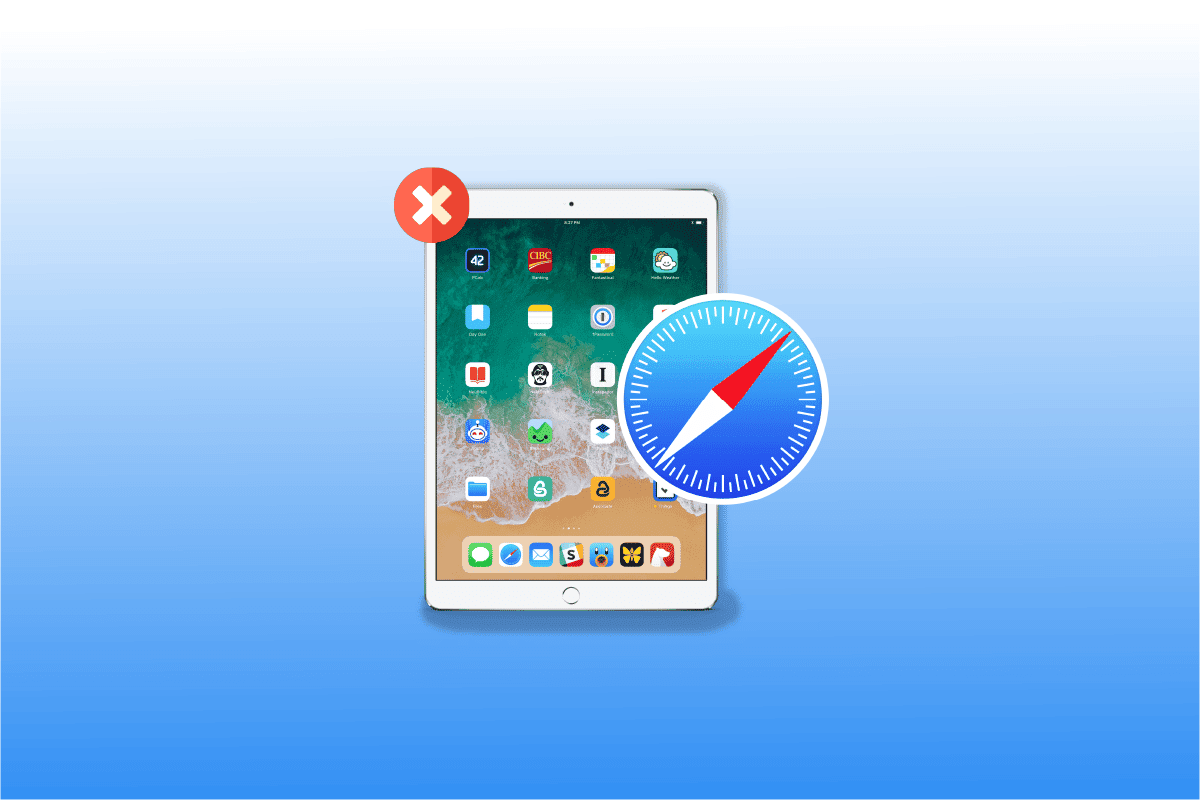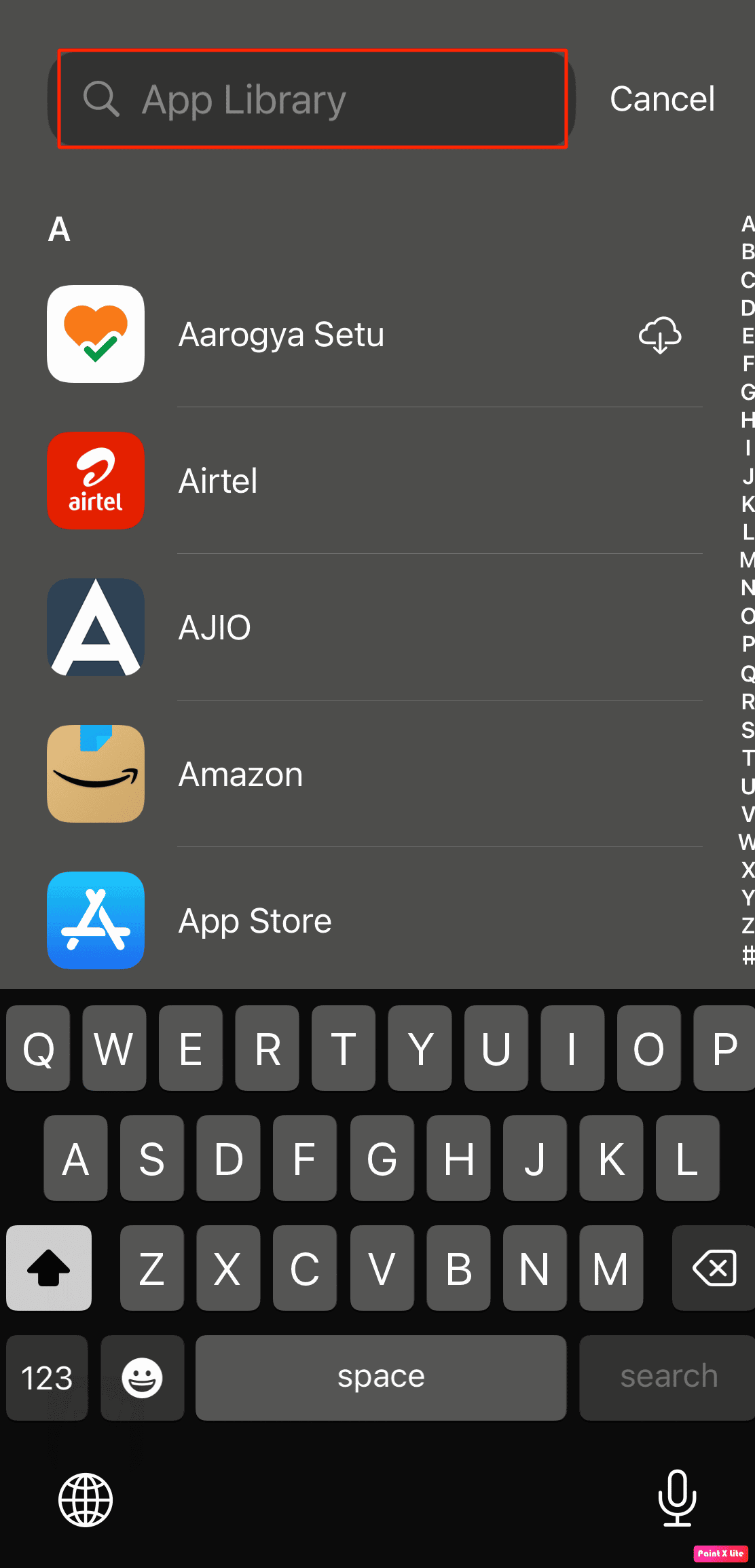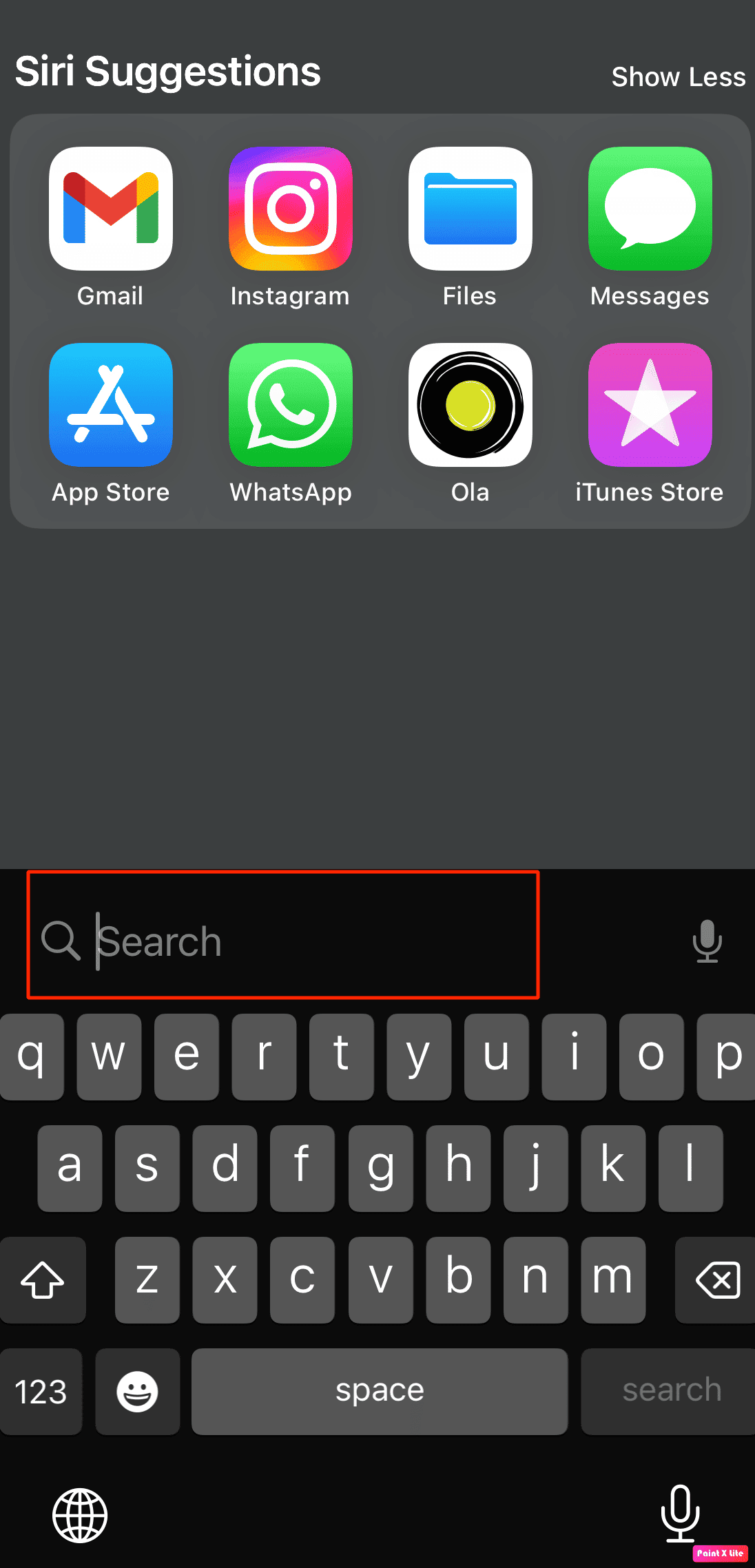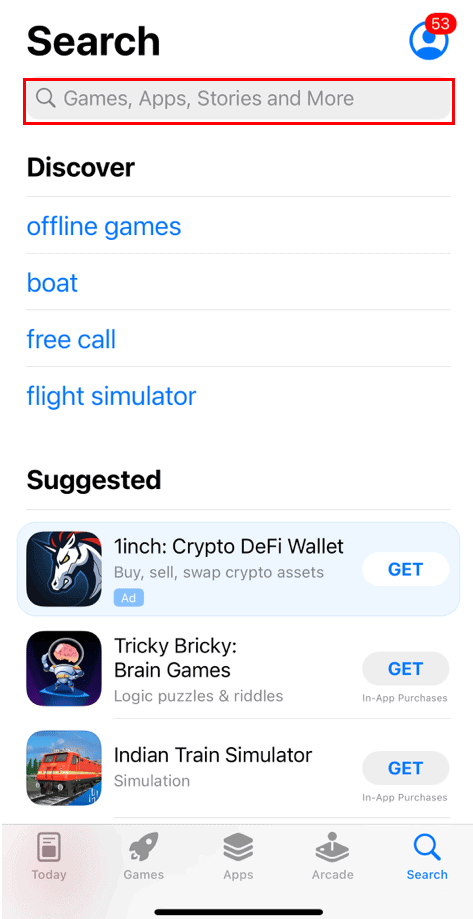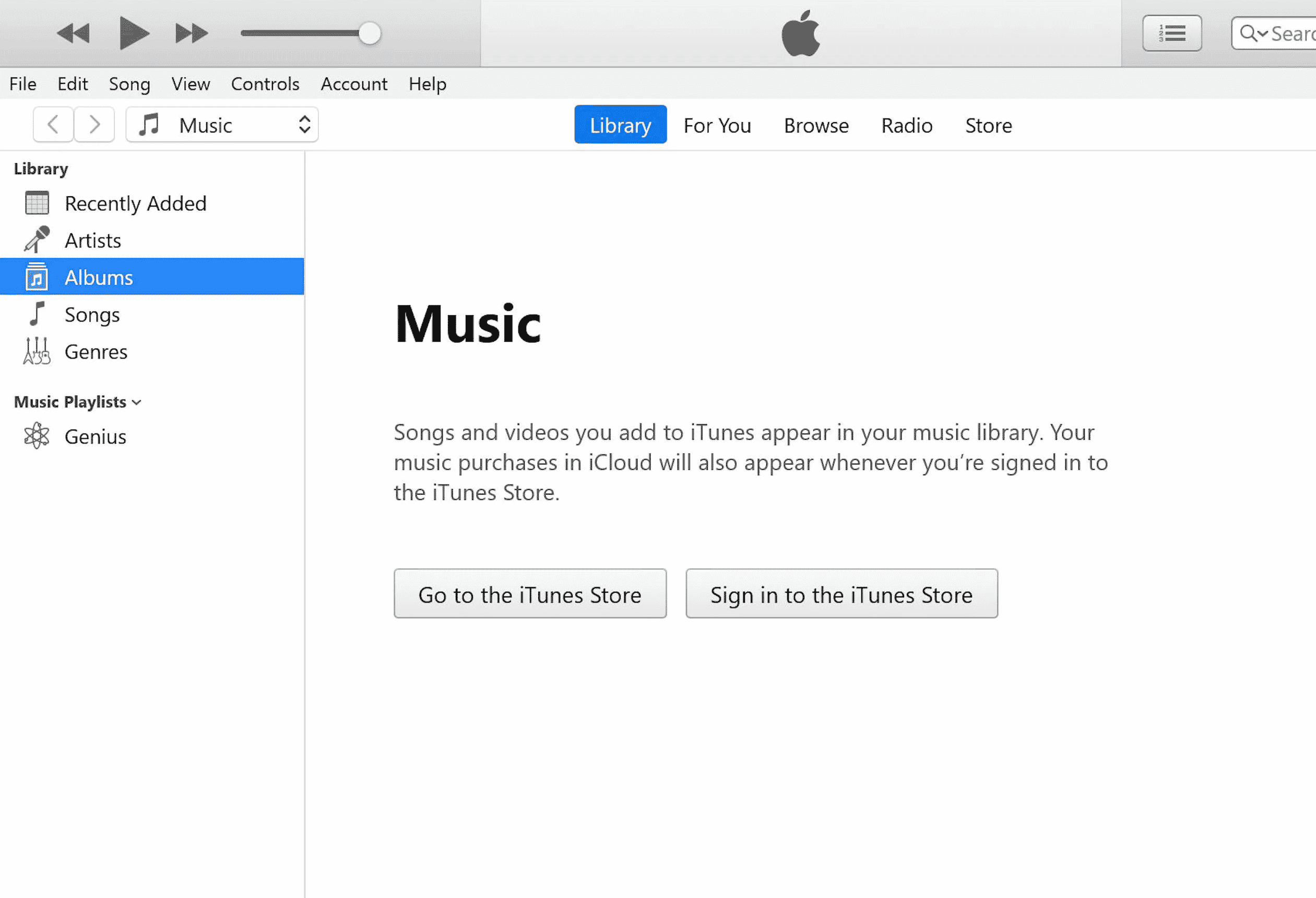How to Fix Safari App Disappeared from iPad or iPhone
Continue reading to know about the solutions for Safari icon missing on iPhone problem.
How to Fix Safari App Disappeared from iPad or iPhone Where Safari App Disappeared From iPad? How to Find Lost Safari App On iPhone or iPad Method 1: Restart Device Method 2: Go Through All Folders and Screens Method 3: Use App Library Method 4: Use Spotlight Search Method 5: Remove Restrictions on Safari Method 6: Reset Home Screen Method 7: Open Through Apple Store Method 8: Reset Your Device Using iTunes
Where Safari App Disappeared From iPad?
To know where Safari app disappeared from iPad or Safari icon disappeared iPhone read the points mentioned below. It is not possible that you lost safari app on iPhone because iPhone does not allow its users to remove the in-built apps.
The safari app on your device might be relocated or hidden in one of the folders or might be visible on another home screen. If you deactivate it by mistake by using the limitations option in settings, then it may get concealed.
How to Find Lost Safari App On iPhone or iPad
To find Safari app disappeared from iPad or Safari icon missing on iPhone you can opt for any of the methods discussed by us to fix this issue.
Method 1: Restart Device
You can find the disappeared safari app on your iPhone or iPad if you restart your device as it gives a soft reset to it. When you restart your device then it can fix the errors or issues taking place in your device.
First, Press and hold either the volume button and the side button simultaneously till the time slide to power-off slider appears on the screen.
After that, Drag the red and white slider from left to right to turn off your device.
Then, hold on for 30 seconds for your device to shut down completely.
Finally, press and hold the side button till the time the Apple logo appears on the screen. Your device will turn on after some time.
Method 2: Go Through All Folders and Screens
You can look for the safari icon that has disappeared on every home screen of your device. Also, check if the safari app is hidden or relocated in some folders on the screen pages. Also Read: Fix Safari This Connection is Not Private
Method 3: Use App Library
It might also be possible that you are able to find the missing safari app in the App library. To go to the App library, follow the given steps.
First, go through all the home screens on your device by swiping left and you will be able to locate App Library.
Then tap on the search box and type safari to find the lost safari app.
Method 4: Use Spotlight Search
Another quick way to find a lost safari app on iPhone or safari app disappeared from iPad is by using spotlight search on your device.
First, swipe right on all the home screens and open the spotlight search option on your device.
After that, in the search box type safari so that the safari app comes in the search outcomes. Also Read: 5 Ways to Fix Safari Won’t Open on Mac
Method 5: Remove Restrictions on Safari
When you impose restrictions on the safari app to avoid other people from surfing the web or using your data on your device then this can also disappear the safari app from the home screen of your iPhone. So, abide by the steps given below to get back the disappeared safari app.
First, navigate to the Settings app on your device.
Then, tap on the Screen Time option.
After that, choose the Content & Privacy Restrictions option.
Consequently, select the Allowed Apps option.
Finally, toggle on the Safari option.
Method 6: Reset Home Screen
Another way to find the lost safari app is to reset your home screen. To reset the home screen on your device, follow the steps given below.
First, go to the Settings app on your device.
Consequently, select the General option.
Then, tap on Reset.
Finally, choose the Reset Home Screen Layout option. Also Read: Fix App Store Missing on iPhone
Method 7: Open Through Apple Store
If by mistake you have uninstalled the safari app from your device which then becomes missing, then you can check the Apple Store.
Method 8: Reset Your Device Using iTunes
If you reset your device using iTunes then also you can locate the disappeared Safari app from your device. To reset the device using iTunes follow the steps given below.
First, connect your device to a computer using a USB cable.
Then, open iTunes on your computer and choose your device on the left pane under Devices.
After that, click on Summary > Restore. Q1. How to get Safari back on iPhone 11? Ans. You can get back the lost safari app on your iPhone 11 by opting for the methods discussed by us above. Q2. How do I get safari back on my home screen? Ans. You can get back safari back on your home screen by trying out methods like removing restrictions on safari, reset the home screen, checking your all folders and home screens and more. Various methods have been elaborated by us above so you can follow them to get back your safari app. Recommended:
How to Tell If Your Computer is Being Monitored at Work Top 15 Best iCloud Unlock Bypass Tools How to Disable Split Screen in Safari How to Disable Pop-ups on Safari on iPhone
I hope this article was helpful as we have discussed how to find Safari app disappeared from iPad or iPhone. You can check our page for updates as we keep coming up with insightful information. If you have any suggestions or queries comment below.