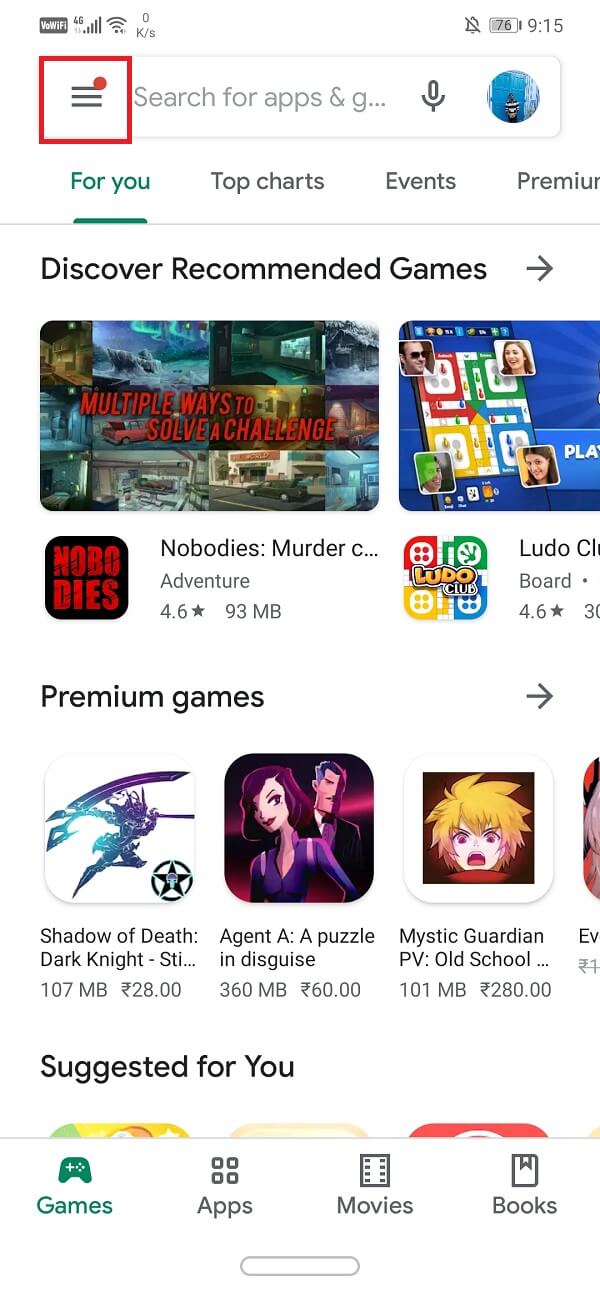What is the need to Delete Bloatware?
On the first thoughts, Bloatware seems pretty harmless. But in reality, it does more harm than good. A bulk of these built-in apps are never even used by the people and yet they occupy a lot of precious space. A lot of these apps even run continuously in the background and consume power and memory resources. They make your phone slow. It just doesn’t make sense keeping a bunch of apps on your device which you will never use. While some of these apps can be simply uninstalled, others cannot. Due to this reason, we are going to help you in getting rid of unnecessary bloatware.
What is the need to Delete Bloatware? 3 Ways to Delete Pre-installed Bloatware Android Apps Method 1: Uninstall Bloatware from the Settings Method 2: Delete Bloatware Android Apps via Google Play Method 3: Remove Bloatware using Third-Party Apps
3 Ways to Delete Pre-installed Bloatware Android Apps
Method 1: Uninstall Bloatware from the Settings
The simplest and the easiest way to get rid of Bloatware is by uninstalling them. As mentioned earlier, some of the pre-installed software can be uninstalled without causing any problem. Simple apps like a music player or a dictionary can be easily deleted from the settings. Follow these simple steps to uninstall them.
Go to the Settings of your phone.
Now click on the Apps option.
This will display the list of all the apps installed on your phone. Select the apps that you don’t want and click on them.
Now if this app can be uninstalled directly then you will find the Uninstall button and it will be active (inactive buttons are usually greyed out).
You may also find the option to disable the app instead of Uninstall. If the bloatware is a system app then you can only disable it.
In case, neither of the options is available and the Uninstall/Disable buttons are greyed out then it means that the app cannot be removed directly. Note down the names of these apps and we will come back to it later. Also Read: Fix Apps Freezing and Crashing On Android
Method 2: Delete Bloatware Android Apps via Google Play
Another effective way to uninstall bloatware is via Google Play store. It makes it easier to search for apps and makes the process of app removal simpler.
Open Play Store on your phone.
Now click on the three horizontal lines on the top left-hand corner of the screen.
Tap on the My Apps and Games option.
Now go to the Installed tab and search for the app that you wish to remove and click on it.
After that, simply click on the Uninstall button.
One thing that you need to keep in mind is that for some system apps, uninstalling them from the Play store would only uninstall the updates. In order to remove the app, you still have to disable it from the settings.
Method 3: Remove Bloatware using Third-Party Apps
There are various third-party apps available on the Play Store that can help you get rid of Bloatware. However, in order to use these apps, you need to give them root access. This means that you need to root your Android phone before proceeding with this method. Rooting your device would make you the superuser of your device. You will now be able to make changes to the original Linux code on which your Android device is working. It would enable you to tinker with those settings of the phone that are reserved only for manufacturers or service centres. This means that you can choose which apps you want and which apps you don’t. You don’t have to deal with pre-installed apps that are otherwise irremovable. Rooting your device gives you unrestricted permission to make any change that you want in your device. In order to delete Bloatware from your phone, you can use a number of useful software. Here is a list of apps that you can try:
- Titanium Backup This is a very useful and effective app for deleting unwanted apps from your device. Irrespective of their source of origin, pre-installed or otherwise, Titanium Backup and help you completely remove the app. It is also an ideal solution to create backup data for the apps that you wish to remove. It needs root access to work properly. Once you give the necessary permission to the app, you can view the list of apps installed on your device. You can now select which apps you wish to remove and Titanium Backup will uninstall them for you.
- System App Remover It is a simple and efficient app that helps you identify and remove unused Bloatware. The best feature of this app is that it analyzes different installed apps and classifies them as essential and non-essential apps. It helps you identify which apps are important for the smooth functioning of the Android system and hence should not be deleted. You can also use this app to move app to and from your SD card. It also helps you to deal with various APKs. Most importantly it is freeware and can be used without any additional payment.
- NoBloat Free NoBloat Free is a smart app that allows you to disable system apps and if needed also permanently delete them. You can also use the app to create a backup for various apps and restore/enable them when required later. It has a basic and simple interface and is extremely easy to use. It is essentially a free software but a paid premium version is also available that is free of ads and has additional features like blacklisting system apps, exporting settings and batch operations. Recommended: Improve Sound Quality & Boost Volume on Android I hope the above tutorial was helpful and you were able to Uninstall or Delete Pre-installed Bloatware Android Apps. But if you still have any doubts or suggestions regarding the above tutorial then feel free to ask them in the comment section.