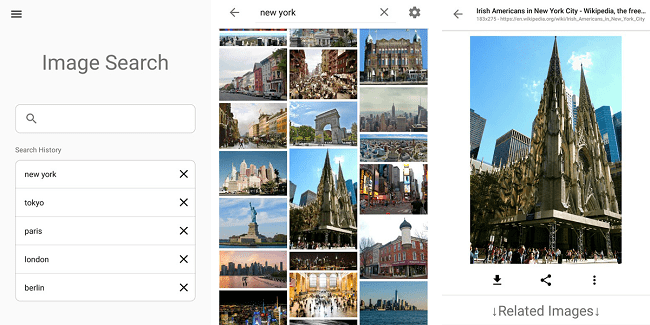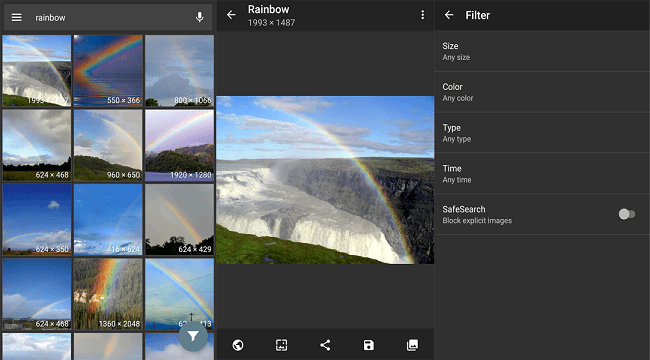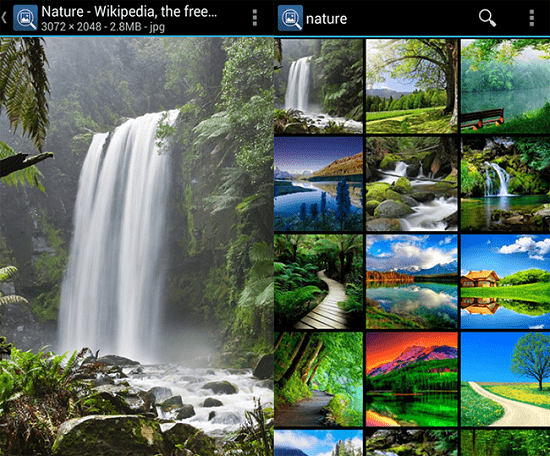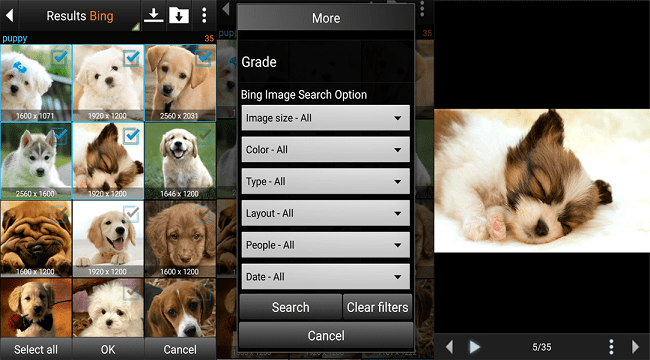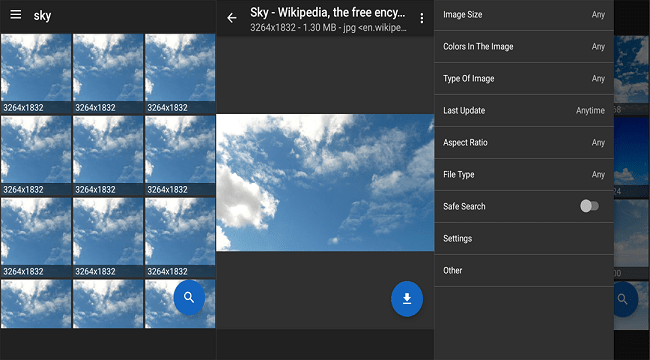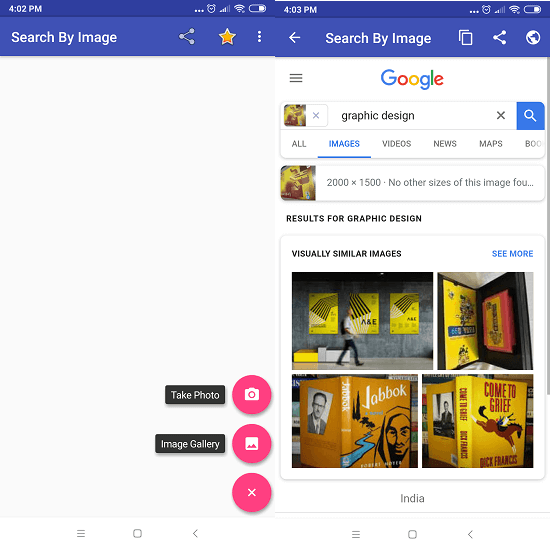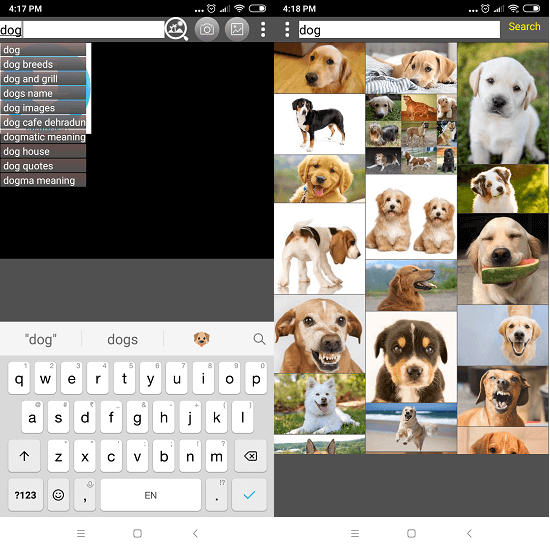You might spend more time finding the best picture for your social media posts too. I know you wished you had a quick solution for doing it. And, here we are! In this article, you will get accustomed to some of the best image search apps you can install on your Android and iPhone. Once you get used to the process, you will never feel it’s tough to find suitable images whatever your need is.
List of Best Image Search Apps For You
I have gone through a huge chunk of Image searching apps on Play Store and Apple App Store to come up with the streamlined list you are going to see below.
1 List of Best Image Search Apps For You1.1 1) ImageSearchMan – Search Images1.2 2) Image Search – PictPicks1.3 3) PicFinder – Image Search1.4 4) ImgFinder-Image Search1.5 5) Image Search by Azrael1.6 6) Image Search Pro1.7 7) Image Search from Google and Flickr1.8 8) Search By Image1.9 9) Reverse Image Search App1.10 10) Image Search By Bothwing2 Conclusion
1) ImageSearchMan – Search Images
You can download this application from the Play Store for free and it helps you find suitable images just by putting in the query. If you want images of New York, you can just enter ‘new york’ into the given field, and boom! The app will display all the pictures with a New York tag right before your eyes. You can even find more of them under the Related Images area. You can either download the photo or set it directly as your wallpaper without leaving the application. In case you love sharing interesting images on social media, the share button sits right next to the download button at your reach. To refine the search and make sure you get only suitable images, the app developers have included a filter using which you can rule out unnecessary images based on size, color, time, and content type. Link: Google Play Store
2) Image Search – PictPicks
Next up in this list of best image search apps is PictPicks for Android, which recently got this new name. The features look similar to what we see in the previous entry, ImageSearchMan. The app is free to install from the Play Store and once you do that, you can enter a query to find the matching image. A related images portion is present here too to help you give multiple choices to select from. The app saves your query history so that you can use any of the queries whenever you want again. Unlike the previous app in this list, PictPicks can set contact photos directly from the app interface. You can pick up the option beneath every image you view. Link: Google Play Store
3) PicFinder – Image Search
PicFinder is the one-stop place for all those looking for a perfect image search app for Android to find pictures. Given PicFinder uses Google’s image search engine, you get almost every photo present on the web. The best feature that makes this app stand out from the rest is the various filter options. You can rule out unnecessary images and stumble upon only the required ones by intelligently using the filters. Image file format, aspect ratio, and photo mode are three significant filters you can find exclusively on this app. You can download the required image and even see the page where the one you selected is present. One notable thing is you won’t get pictures, which owners restricted Google crawlers to access. Link: Google Play Store
4) ImgFinder-Image Search
ImgFinder is a simple but effective Android app to search images from Google, Bing, and Flickr. Unlike the previous application, this one has the potential to display tens of thousands of relevant images on your smartphone screen, given it owns three different sources to look into. At the top-right portion of the search results screen, you have the download button. Moreover, the interface does have a filter to help you stumble upon the required type of images only. Unlike most of the image search apps mentioned here, ImgFinder has a My Downloads section that features all the images you download. You can always regain the entered queries from the history as well. Link: Google Play Store
5) Image Search by Azrael
Image Search developed by Azrael is yet another app for those who want to find suitable photos. Similar to PicFinder, this app also uses Google Image Search Engine. You can consider this as an added benefit as it gives you an option to turn the Safe Search on. Even being a lightweight app, Azrael’s Image Search offers a feature-rich filter option to eliminate unwanted photos from the search result pages. No matter how old your phone is or which Android version you use (2.3+), this app will work on all of them. Link: Google Play Store
6) Image Search Pro
So you might wonder where on the earth are the image search apps for iOS, right? Image Search Pro is an excellent tool to find images from the web. Similar to some other applications I have mentioned, this one also uses the Google Image Search Engine. All you have to do is entering a keyword and Image Search Pro will take care of the rest. You can filter the search results based on different criteria and land on the only pictures you want. A unique filter allows you to choose the image format as well. Link: App Store
7) Image Search from Google and Flickr
The app here lets you search for photos from Google and Flickr on your iPhone without spending even a single penny to have it on your phone. The filters available on the interface make your job effortless to stumble upon the images that suit your need. The photo viewer of the app stands out from the rest as the developers took extra effort to make it flamboyant. Once you get the photo, you can directly share the same to any social media network like Facebook, Instagram, and others or to anyone you like via email. Link: App Store
8) Search By Image
We have included many apps in which you enter a keyword and then you get a list of a ton of images. What if we told you that there is also another way. Instead of entering a topic or a keyword, you can simply search by an image. All you have to do is click a photo or even take a photo from the gallery. And the app will search for similar images. And this way, you can even find images with a different perspective. This app uses Google Images as a search engine. Once you find an image, you can copy its page link or share it with other people on various social media platforms like Whatsapp, Facebook, Messenger, Insta Direct Message, and so on. Link: Google Play Store
9) Reverse Image Search App
A great image search app for iOS users that’s also perfect for the reverse image search as you can guess from its name. This app uses Google and Bing search engines for displaying images. It also works on searching an image with the help of an existing image. Working is quite similar to the app mentioned above. You can either select any photo from the gallery or just click a new one with the camera app. That image will be copied to the clipboard and the app will start searching for similar images. You can switch between Google and Bing images when the search results are displayed. Once selected, you can crop or rotate that image. But the image can only be saved on a web browser. Link: App Store
10) Image Search By Bothwing
This app works on keywords. Just enter what you are looking for in the search bar. That bar will also list some suggestions as soon as you start typing. Once you have selected the topic keyword, tap on search. The app will display all the images related to that keyword that you entered before. Now you can browse through all the images so that you land on the perfect snap you were looking in the first place. Once found, open the images where you will have different options to perform like save the image, save all the images, set them as a wallpaper, link copy, and copy the title of the image Link: Google Play Store
Conclusion
You have got 10 different image search apps for Android and iPhone to find pictures. Almost all the apps offer identical features but a few differ from each other in image search engines. If you are looking for an image search app to install on your kid’s smartphone, don’t forget about parental control! These free parental control apps can prevent adult images from showing up in a search on your child’s phone. Any questions? Let us know in the comments! Save my name, email, and website in this browser for the next time I comment. Notify me of follow-up comments via e-mail.
Δ